To remove an attachment / document from a volunteer's profile, follow these steps:
- Login to your Admin dashboard.
- Go to 'Manage Volunteers' either from the Settings gearwheel dropdown in the top right hand corner of your screen; or from your Toolkit (top left hand corner of the home page) > Manage > Manage Volunteers
- Scroll
down to your list of volunteers. If you don't see the name of the person you're
looking for right away, just type it in the Search field.

-
Volunteer Documents
Find the relevant / desired document by simply viewing it in the list of Documents in your Document Store or by searching for it in the Search bar displayed:Select the Desired Action
On the face of the card for that document, there are a couple of options of things you can do with the document that has already been uploaded into your Document Store. -
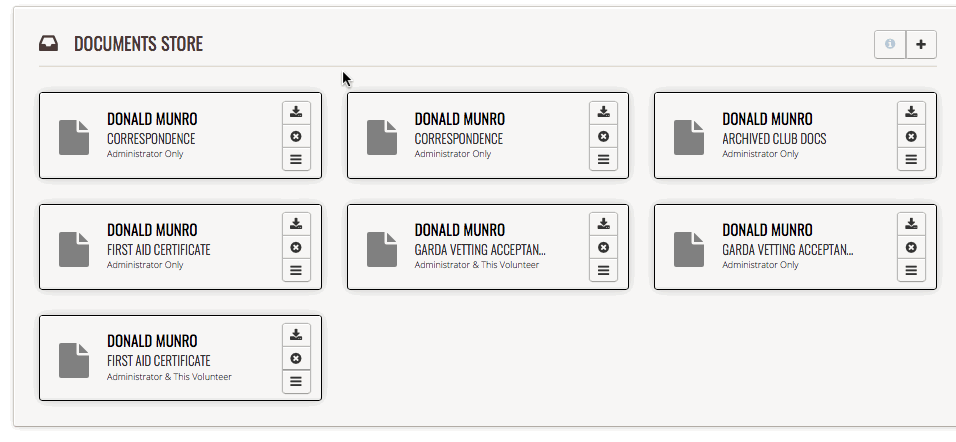
To Download the Document
On the face of the card for that document, simply click on the icon of an arrow pointing down into a filing tray. This will automatically download the document to your computer (check the Downloads section on your computer).To Delete the Document
Deleting the document removes it entirely from your Complyfile.
To delete the document, click the 'X' on the card. This will bring up a pop-up on your screen asking you to confirm you want to delete the document permanently from your Complyfile. To delete it, press 'Confirm'. If you've changed your mind and don't want to delete it, press 'Close'.Confirmation Message & History Record
You'll get an on-screen 'toaster' message pop up to confirm deletion, and a record of the action you've just taken will be automatically recorded in the History section of your Complyfile: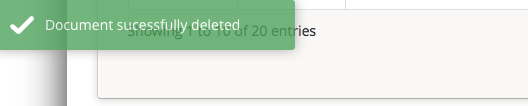
Edit Organisation Document
If you want to make an edit to the settings associated with an organisational document, click the 4 lines that look a little like some hamburgers stacked one on top of the other: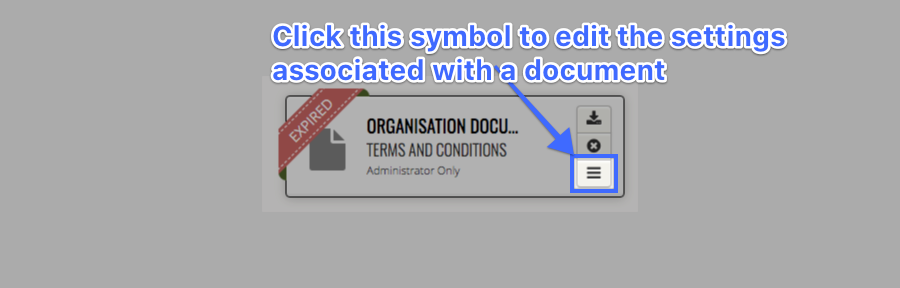
This will bring up a pop-up screen called 'Edit Volunteer Document'. From here you can edit:- Document Type which it's filed under
- Change the current Expiry Date, or apply a new Expiry Date for the document; or
- Change the visibility setting of the document.