Overview
Information
Google Chrome: Incognito mode
Use the Private Browser in Google Chrome. How? By opening an Incognito tab with the following keyboard shortcuts:
- Mac: Command + Shift + N
- Windows/Linux: Ctrl + Shift + N
Or, follow these steps to open an Incognito tab in the browser's user interface:
- Click on the three-dot (
 ) in the top-right corner.
) in the top-right corner. - Select New Incognito Window.
Confirmation
A dark tab appears with a disguised-person icon in the top-right corner, as seen below. You may also get a notice with more information about this mode.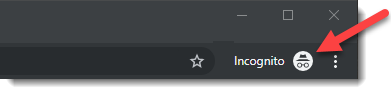
Mozilla Firefox: Private Window
Privately browse in Mozilla Firefox by opening a Private Window tab with the following keyboard shortcuts:
- Windows/Linux: Ctrl + Shift + N
- Mac: Command + Shift + P
Alternatively, follow these steps to open a Private Window tab in the browser's user interface:
- Click on the triple-bar (
 ) icon in the top-right corner.
) icon in the top-right corner. - Select New Private Window.
Confirmation
A purple masquerade-style mask appears in the top-right corner of the Private Window tab. You may also get a notice with more information about this mode.
Safari: Private Window
Use the Private Browser in the Safari web browser on Mac. How? By opening a Private Window tab using this keyboard shortcut:
Command + Shift + N
Or open a Private Window tab in the browser's user interface by going to File > New Private Window.
Confirmation
The Private Window tab has a dark Smart Search field with information about private browsing, as seen below.
Microsoft Edge: InPrivate Browsing
Use the Private Browser in Microsoft Edge on Windows by opening an InPrivate Window tab using this keyboard shortcut: Ctrl + Shift + N
Or follow these steps to open an InPrivate Window tab in the browser's user interface:
- Click on the three horizontal dots () icon.
- Select New InPrivate Window.
Confirmation
A dark blue InPrivate badge appears in the top-left corner of the URL bar, as seen below. You may also get a notice with more information about this mode.
Internet Explorer: InPrivate Browsing
Use the Private Browser in Microsoft Internet Explorer by opening tabs in the InPrivate Browsing mode with the following keyboard shortcuts:
- Windows/Linux: Ctrl + Shift + P
- Mac: Command + Shift + P
Alternatively, follow these steps to open an InPrivate tab in the browser's user interface:
- Click on the Gear (
 ) icon.
) icon. - Select InPrivate Browsing.
Note we do not recommend the use of the Internet Explorer.
Microsoft have almost completely phased out Internet Explorer, which was one of the original web browsers. It has many compatability issues with modern websites. See this article here on Wikipedia.
Confirmation
A dark blue InPrivate badge appears in the top-left corner of the URL bar, as seen below. You may also get a notice with more information about this mode.
Credit: thanks to the Fogbugz team on whose article this Complyfile support article draws heavily