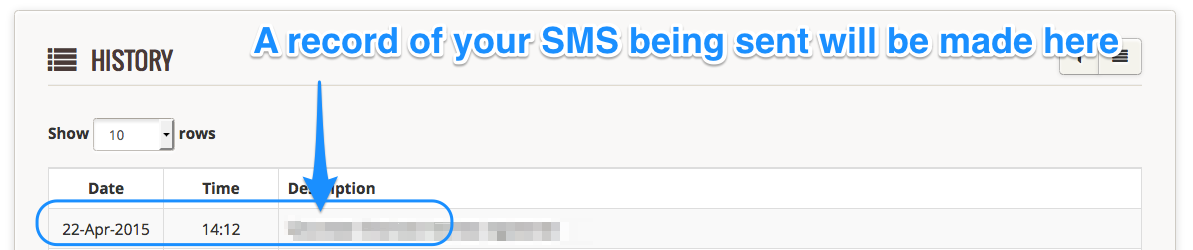To send an SMS (text message) to a volunteer whose details are already in your Complyfile database, follow these steps:
- Login to your Admin dashboard.
- In the top left of your screen you'll see your Toolbox. Click the 'Send SMS' button.
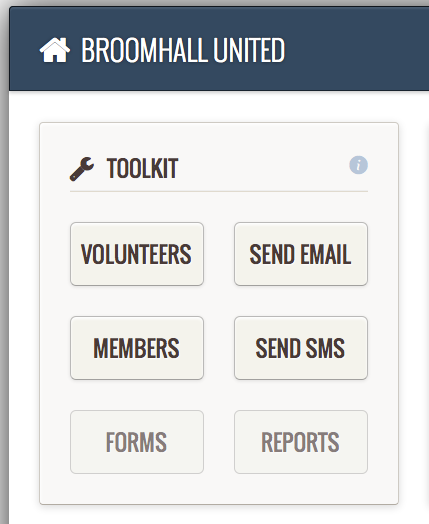
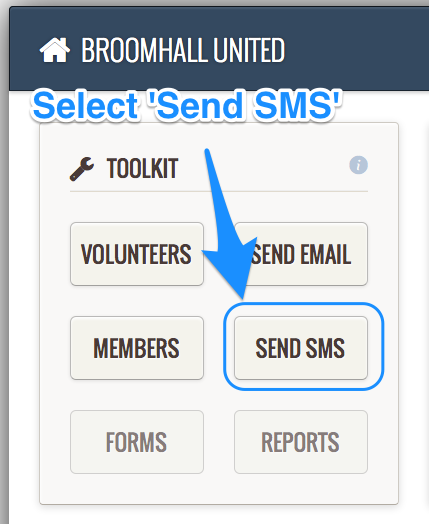
- From the list of drop-downs, select 'Send SMS to Volunteer'.
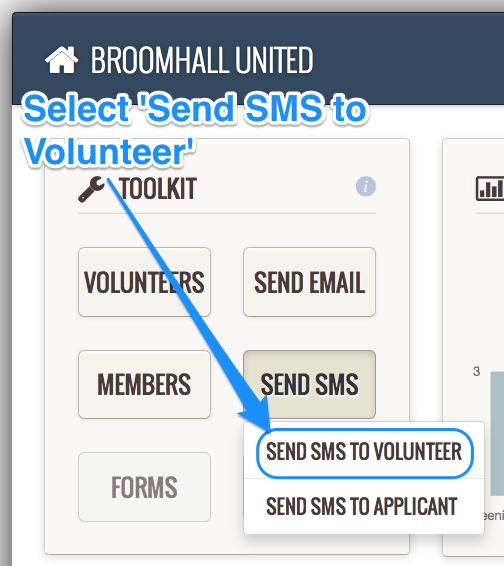
- A pop-up screen will appear called 'Send SMS to Volunteer'.
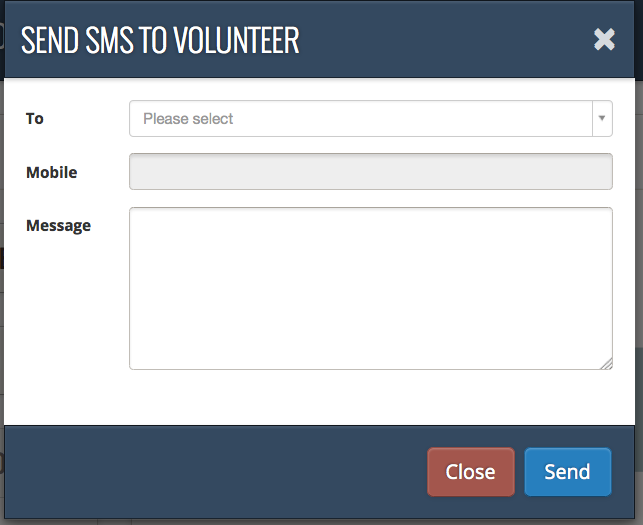
- In the 'To' field, type the name of an existing volunteer in your database. As you type, the names of closely matching volunteer will automatically appear. Select your recipient. The mobile / cell number will then automatically pre-populate in the 'Mobile' field below.
- You can only use this Send SMS to Volunteer feature to, guess what, send an SMS to a volunteer (already in your database). If the person's name doesn't appear in the 'To' field, check their status: is the person you want to email in fact an applicant or a referee (i.e. not a volunteer)? If so, follow the steps in Send SMS to Applicant or read Why can't I send a SMS to a referee?

- Complete the rest of the fields and when you're ready, press 'Send'.
- If you change my mind before sending, just press 'Close' and the SMS pop-up window will close and the SMS will not be created.
- Scroll down your Admin dashboard. The most recent item in your History list will note the date and time and SMS that you've just sent.