Start an online meeting
To join a pre-arranged online meeting with the Complyfile support team:
- Click this link here https://join.me/complyfile at the time of the agreed meeting (you can copy and paste the link into your preferred web browser too. We recommend you use Chrome or Firefox if you have it on your computer).
- In the white box, just under the heading that says 'Locked meeting in progress', type your name in the field that says 'Enter your name'
- Click 'Join'
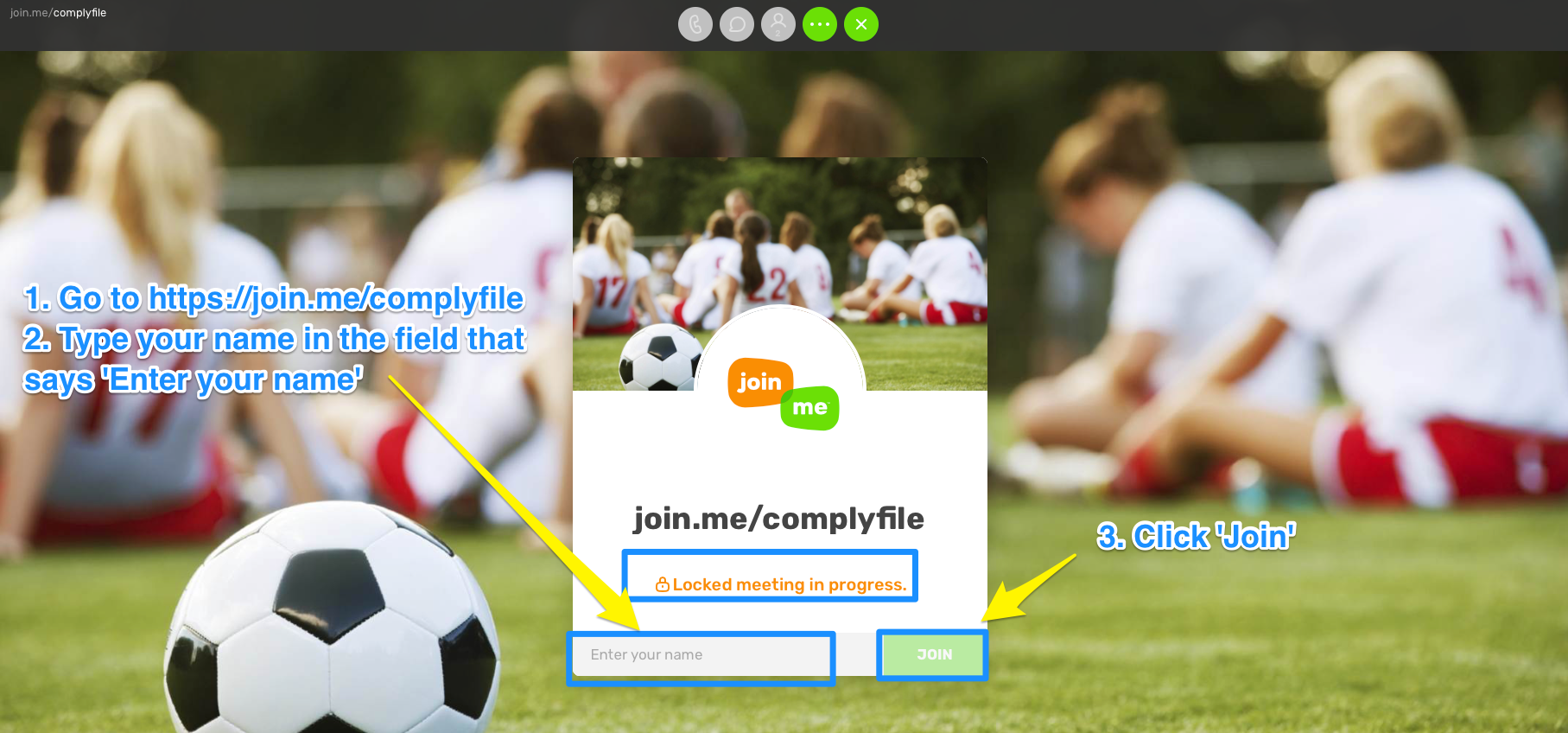
If you have Google Chrome or Firefox, you can choose to join the audio of the call using the in-built microphone on your computer.
If you don't use Google Chrome or Firefox, you'll need to dial into the meeting using your telephone (more details below).
Dialling into the meeting using microphone / audio on your computer
Once the presenter has given you permission to join the online meeting, we need to get your audio up and running, so you can hear what's going on.
If you use either of the Google Chrome or Firefox web browsers you will also be able to dial into the audio of the meeting from your web browser. We recommend you use Chrome or Firefox if you have it on your computer.
You will see something like the screen below, once you have joined the online meting.
Move your mouse to the top of your web browser, and click the screen to bring up the online meeting options buttons, which will look like the buttons on the screen below.
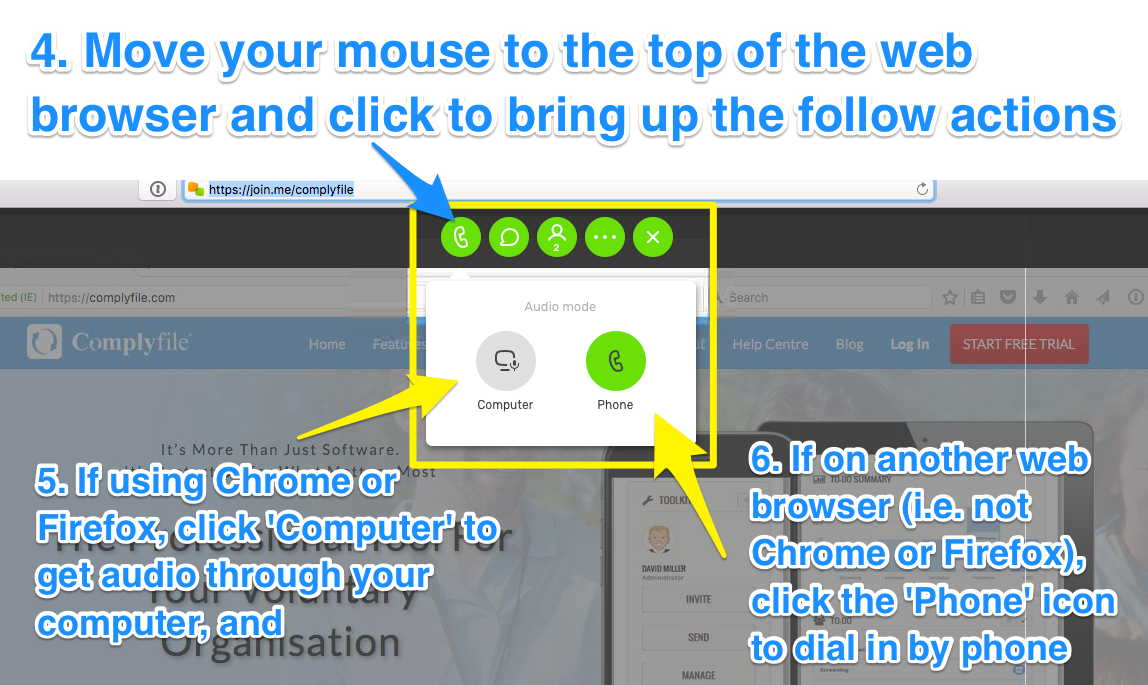
Enable audio through your computer's in-built microphone
Your computer may ask your permission to enable the audio connection. If it does, click 'Allow'.
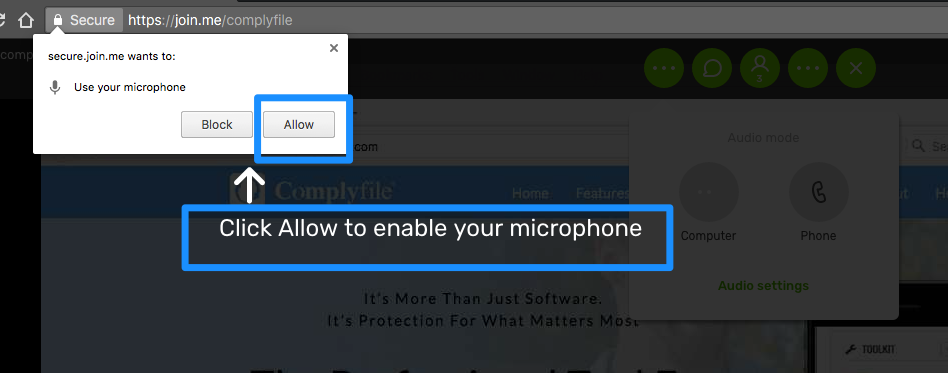
This help article shows how: https://www.join.me/resources/user-tips/how-to-connect-audio (you can choose to dial in from your computer if you’re on Chrome or Firefox)
You're in the meeting
If you hear a beep, you’ve done something right! You’re connected to the meeting. You’ll hear this message when the first person has joined your meeting.
Alternative: Dialling into the online meeting by phone (instead of by using the audio on your computer)
If you don’t use Chrome or Firefox, you can select to call in from your phone, by selecting a number you can dial into (select Ireland from the list of countries available; call the number; diall in the conference/meeting code)
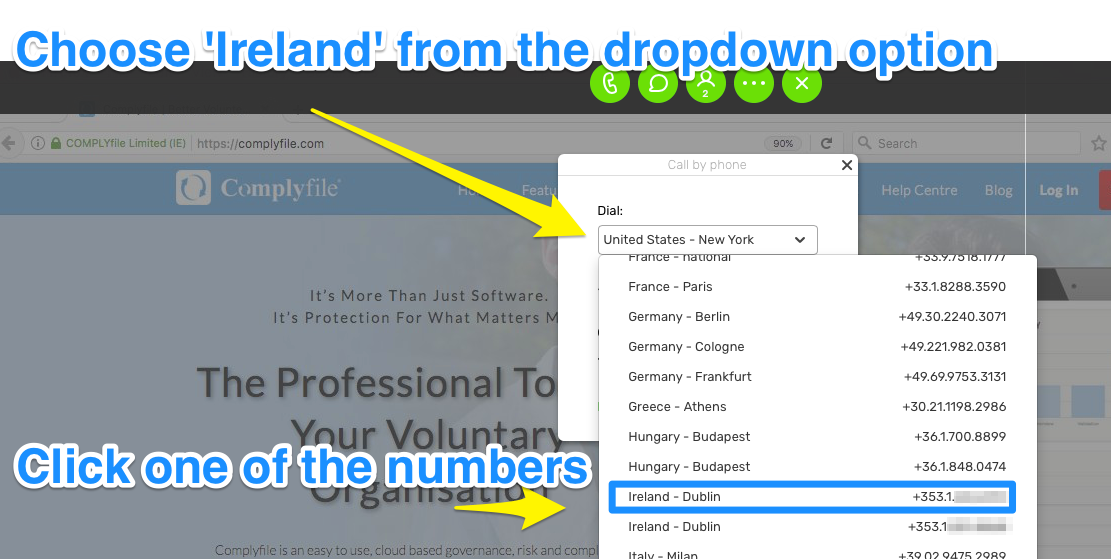
Using a telephone, dial the secure meeting number, and type in the conference / meeting code:
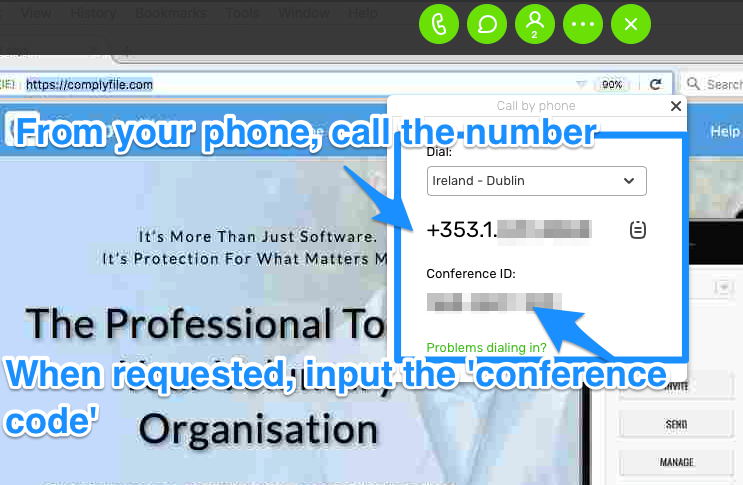
You're in the meeting
If you hear a beep, you’ve done something right! You’re connected to the meeting. You’ll hear this message when the first person has joined your meeting.
Muting audio during the meeting
During your meeting, you can quickly mute your line with the microphone button on the toolbar. When this button is red, your line is muted. To unmute yourself, just click the microphone again.