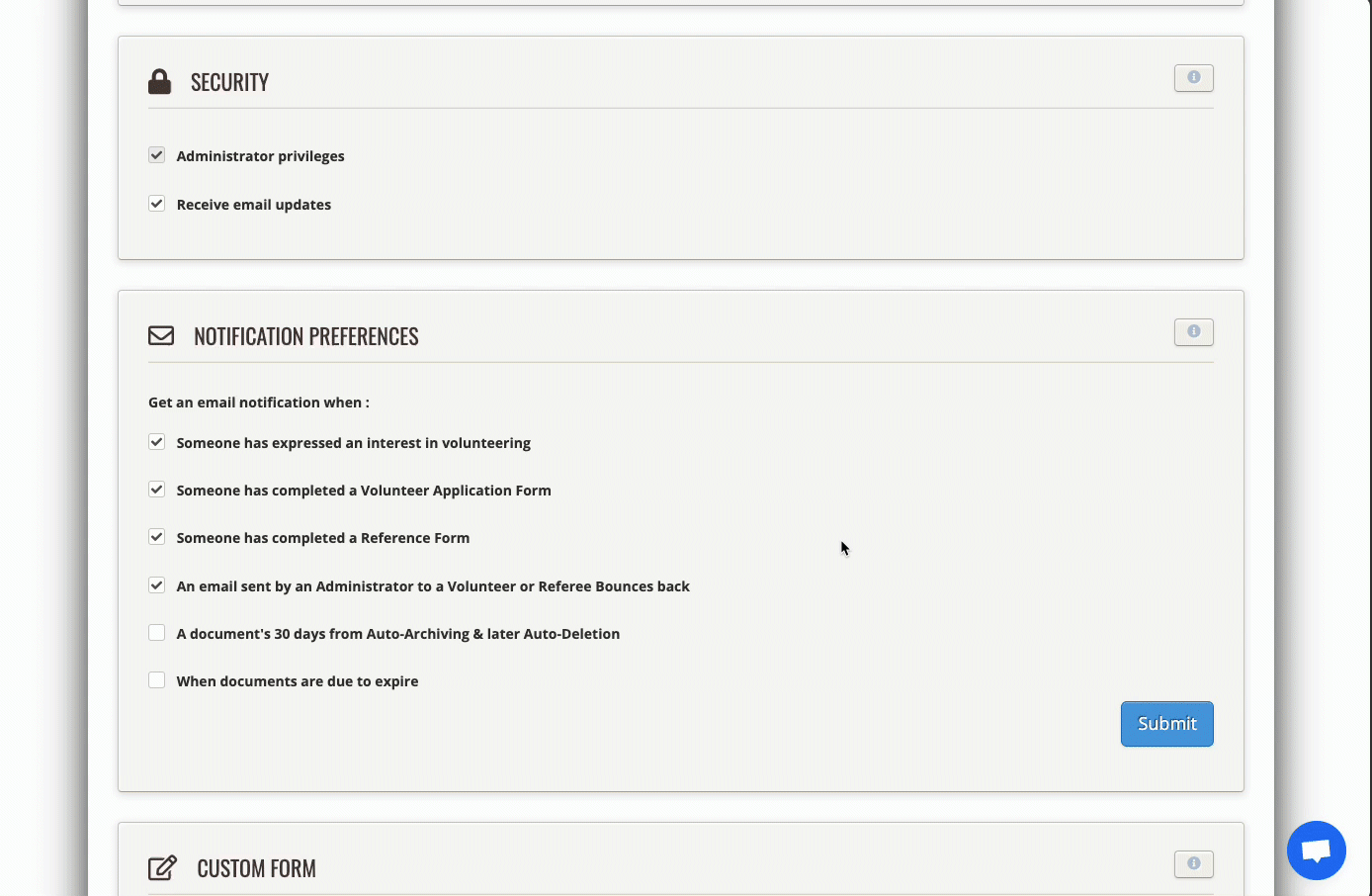The person who opens up your Complyfile account is known as your primary administrator.
- That person has their Notification Preferences set so that their checkbox is pre-ticked to 'Receive email updates'.
- This is because the system requires a minimum of one administrator to receive system notifications.
- Once a secondary administrator is added, the administrators can choose to opt in or out of email notifications. (So long as at least one administrator is opted in to receive one of the email notifications).
To opt in or out
To be eligilble as an Administrator to opt in to system emails:
- go the Administrator's profile page
- scroll down to the Security section
- To receive emails, check the 'Receive email updates' checkbox
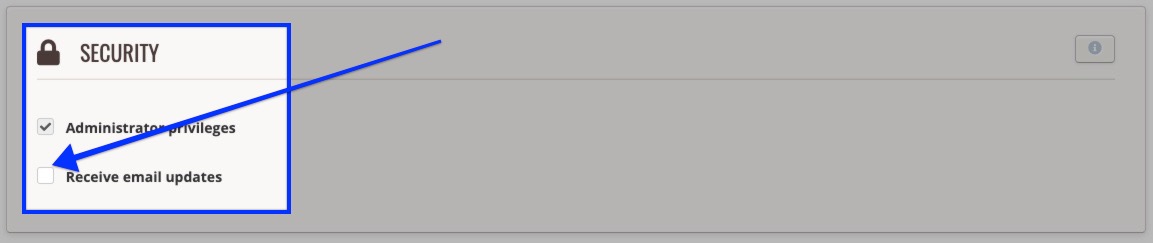
- To opt out of receiving email updates, ensure that the 'Receive email updates' box is not ticked
- If you have chosen to receive email updates, you can decide which of the emails to opt into or out of, under the 'Notification Preferences' section beneath the Security panel.
In all cases, you must ensure that you click the 'Submit' button at the foot of the page, to save your changes.
You should see a confirmation message pop up in the top left hand corner of your screen to confirm that your changes have been saved.
- You can choose to opt in to receive any of the following 6 Email Notifications:
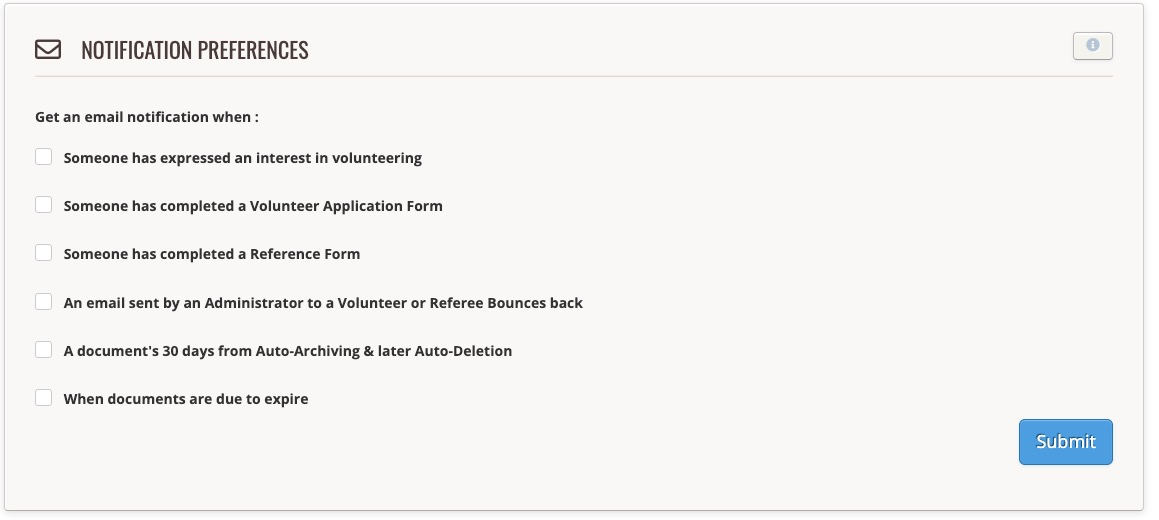
- Simply tick the checkbox for the relevant Email Notification you want to receive and press Submit. Then check that your action saved correctly.
History Records
You will see a history record for any change you make. This history record will appear in 3 places:
- on the page of the person whose Notification Preferences you change
- on the page of the Administrator who makes the change
- on the home page of your Complyfile
Someone has expressed an interest in volunteering
Check or uncheck the tickbox to opt in or opt out of receiving this Administrator Email Notification. Only available to select Organisations.
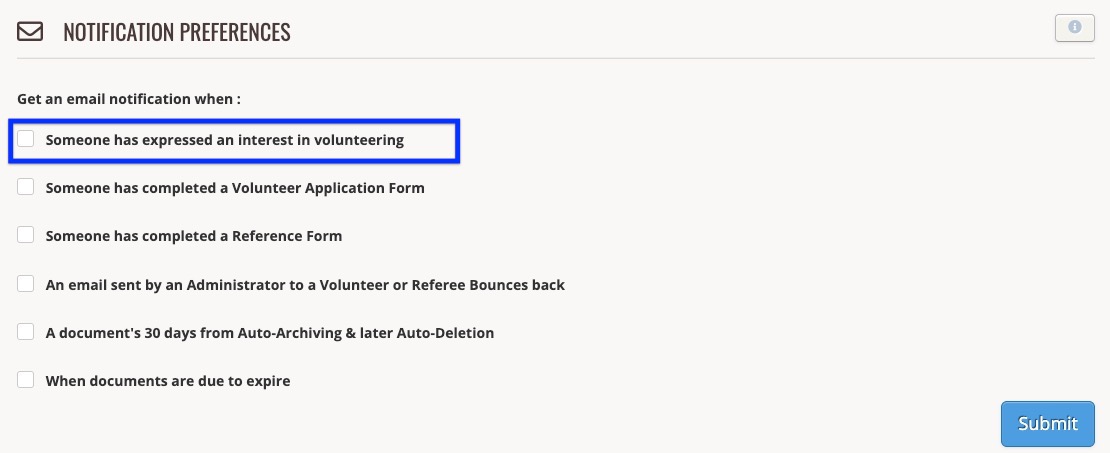
Someone has completed a Volunteer Application Form
Check or uncheck the tickbox to opt in or opt out of receiving this Administrator Email Notification. Available to all Organisations.
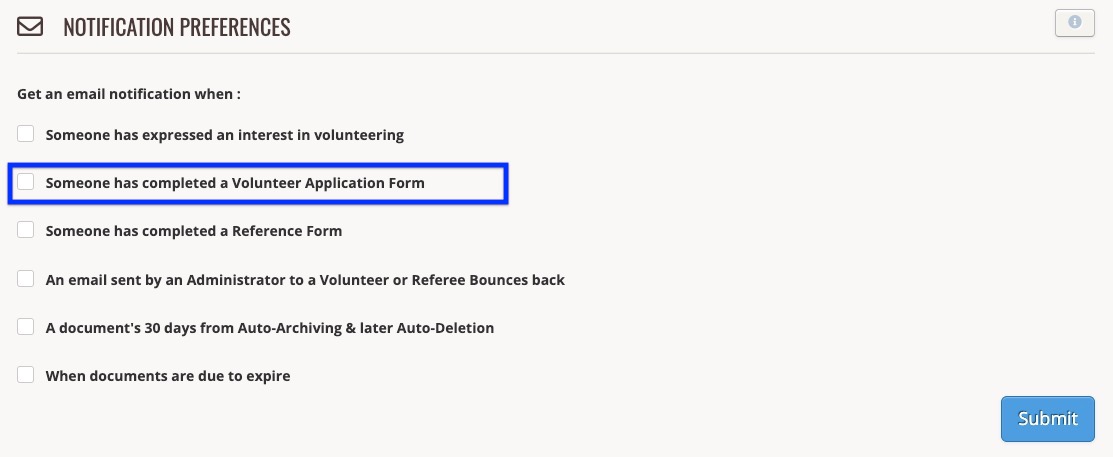
Someone has completed a Reference Form
Check or uncheck the tickbox to opt in or opt out of receiving this Administrator Email Notification. Available to all Organisations.
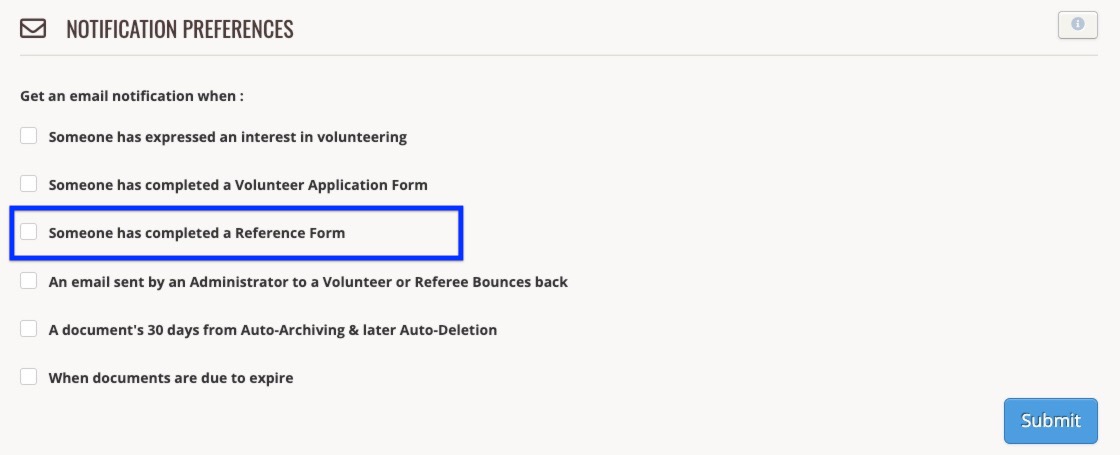
An email sent by an Administrator to a Volunteer or Referee Bounces back
Check or uncheck the tickbox to opt in or opt out of receiving this Administrator Email Notification. Available to all Organisations.
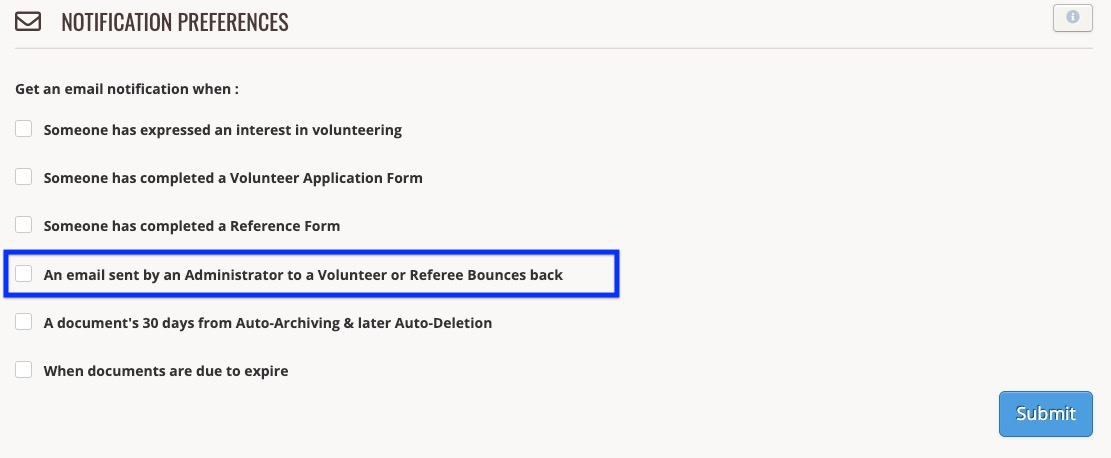
A document's 30 days from Auto-Archiving & later Auto-Deletion
Check or uncheck the tickbox to opt in or opt out of receiving this Administrator Email Notification. Only available to select Organisations.
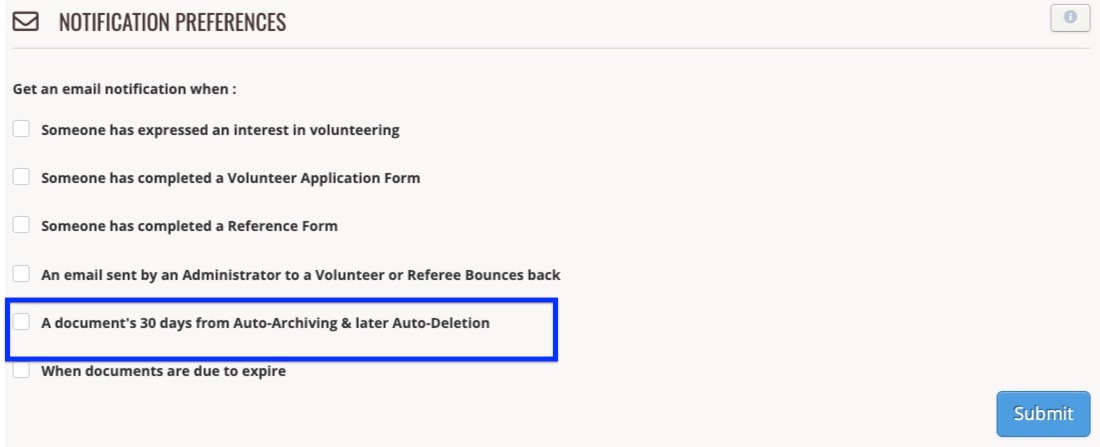
When documents are due to expire
Check or uncheck the tickbox to opt in or opt out of receiving this Administrator Email Notification. Only available to select Organisations. See section below in this article for more configuration details.
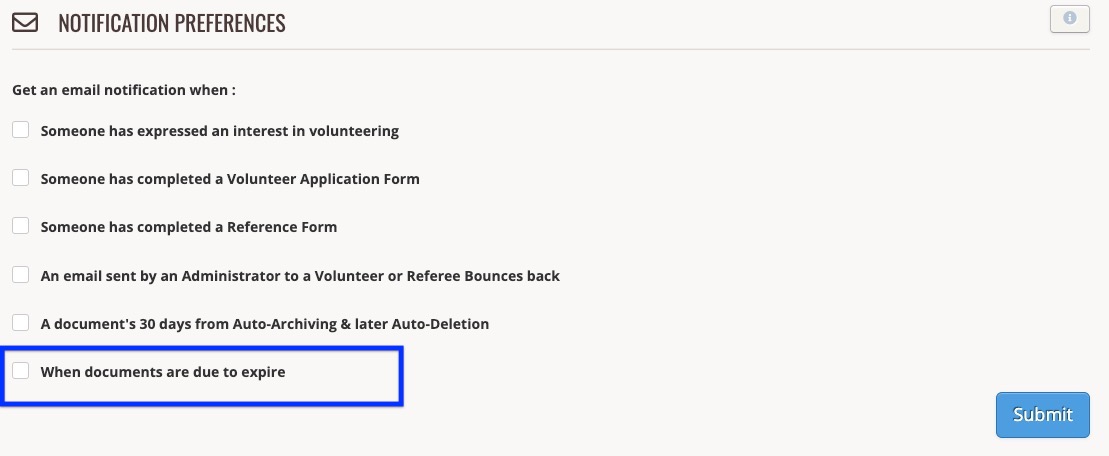
Expiring Documents Admin Reminder Email: How to set your preferences
You'll find this under Notification Preferences in your Profile page:
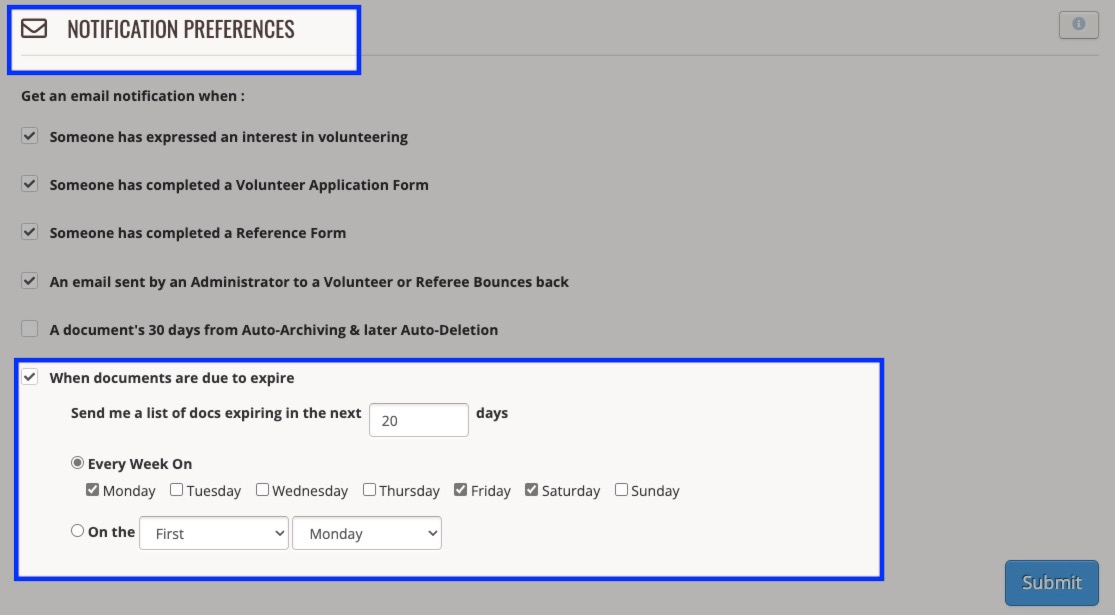
An Administrator on Complyfile can choose their notification preferences:
Admin A chooses to
- get the email notification
- weekly
- every Friday and Saturday (self-selecting their days of the week)
- and wants to know about any documents expiring in the next 7 days
Admin B chooses to
- get the email notification
- monthly
- the first Friday of the month
- and wants to know about any documents expiring in the next 100 days
Admin C chooses to
- get the email notification
- monthly
- on the last Monday of the month
- and wants to know about any documents expiring in the next 180 days
Admin D chooses to
- not get the email notification
Example of Admin Setting their Notification Preferences
In the example above of the Admin's preferences, the Administrator chose to:
- get the Expiring Documents Admin Reminder Email notification (by checking / ticking the box called ‘When documents are due to expire’ in Notification Preferences)
- weekly
- every Friday and Saturday
- and wants to know about any documents expiring in the next 7 days
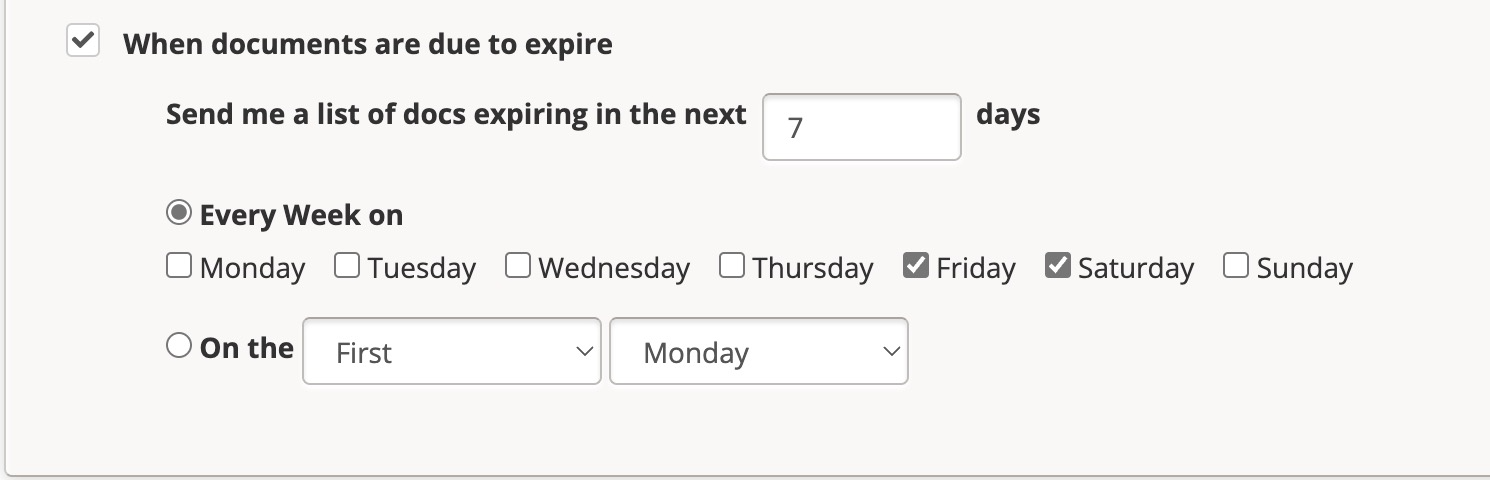
This is an example of a History Record, that shows:
- the change an Administrator made to their email notification preferences for the Expiring Documents Admin Reminder Email
- the History Record evidencing the sending of the Expiring Documents Admin Reminder Email at 7 a.m. the following day.
This is the Expiring Documents Admin Reminder Email that the Admin received, letting the Admin know that 4 documents expire in the next 7 days. The email contains:
- The name of the volunteer
- The name of the Document Type (as categorised by the organisation)
- The Expiry Date given to that document by the Org Admin in the past
- Any Reference ID attributed to to the document by the Org Admin (this is a voluntary field, so will be blank if no reference ID given at the time)

Here's an example of an Administrator opting into the Expiring Documents Admin Reminder Email: