Enabling the functionality
Ask Complyfile to display the function in your Org Settings area. By default, this feature is unavailable to organisations unless specifically requested.
This is to ensure that an Organisation configures things correctly, scheduling the Expiring Documents Reminder Functionality only for those Document Types that it wants the functionality to check against.
Executive Summary
When an Organisation enables the Expiring Documents Reminder Functionality, an Organisation gets the benefit of two additional system generated emails:
Name of the Email |
Who Receives It |
Settings Location |
|
| 1. | The Expiring Documents Volunteer Reminder Email | A volunteer that has an Expiring Document | Org Settings Page |
| 2. | The Expiring Documents Admin Reminder Email | An Admin who opts in to get it | An Admin's Profile Page |
Some documents have Expiry Dates.
- A document's Expiry Date is whatever date that an Administrator decides that that document ‘expires’ (whatever that means to an organisation).
- Usually it's because the document is only ‘valid’ for a certain period of time. E.g. a Training Certificate or Vetting Letter is valid 3 years from the date of issue.
Enabling the Expiring Documents Reminder Functionality can help both Administrators and Volunteers.
- The system can trigger an email reminder to a volunteer, that their document is due to expire.
- This helps volunteers by giving them advance warning that they may need to ‘renew’ their Expiring Document.
- An expired document can prevent a volunteer from volunteering till they renew the document.
- This leads to drop-off rates in volunteer participation.
- It helps Administrators by allowing an organisation to set a time period in which to check for any documents that are due to expire.
- The system can trigger an email reminder to an Administrator, that there are documents expiring.
- This helps Admins by giving them advance warning that they may need to get a volunteer to ‘renew’ their Expiring Document.
Expiring Documents Reminders from an Admin's Point of View
At an Organisation Level, an Organisation may want to:
- switch on the Expiring Documents Reminder functionality for their Organisation
- be able to decide what (if any) Document Types (categories) the Expiring Documents Reminder functionality should apply to
- e.g. remind me about Vetting Letters (Doc Type A) and Safeguarding Certificates (Doc Type B), but
- don't remind me about Volunteers Review Forms (Doc Type C).
- be able to set a default Reminder Days period (X days) for the system to run a check against (i.e. the period of time for which, if a document expires in the next X days, the document will be included in the list of Expiring Documents)
- decide how frequently to automatically remind the volunteer that their document is expiring, along with the number of days between reminders
- edit the text of the Email Template, to allow for customised text (e.g. ‘Contact Admin A on their email and mobile for next steps of how to renew your document’)
- offer Administrators the ability to opt in or opt out of receiving this system generated email reminder
- have a record of configuring this
An Administrator wants to be able to:
- opt in to getting an email that let them know about any documents that are going to expire
- decide for themself how far into the future (Y days) I want the system to check (number of days). This value - Y days - is customised to each Administrator's personal preferences, and differs from the X days Org-level value set for the system checks for emails going to a volunteer.
- be able to decide how often they get that email reminder (daily, weekly, monthly, and on what day of the week) - which might differ from another Administrator in the organisation
- opt out of the reminder email if they choose to
- have a record of any changes to their notification preferences
Turning on the Expiring Documents functionality
Once enabled by Complyfile, in Org Settings you will see ‘Enable Expiring Documents Reminders’ appear under the list of Document Types.
- There will be a blank / unchecked checkbox.
- Check / tick the unchecked box to turn on the functionality for your organisation.
- Click ‘Submit' and check that it saved (view your History Records to confirm this).
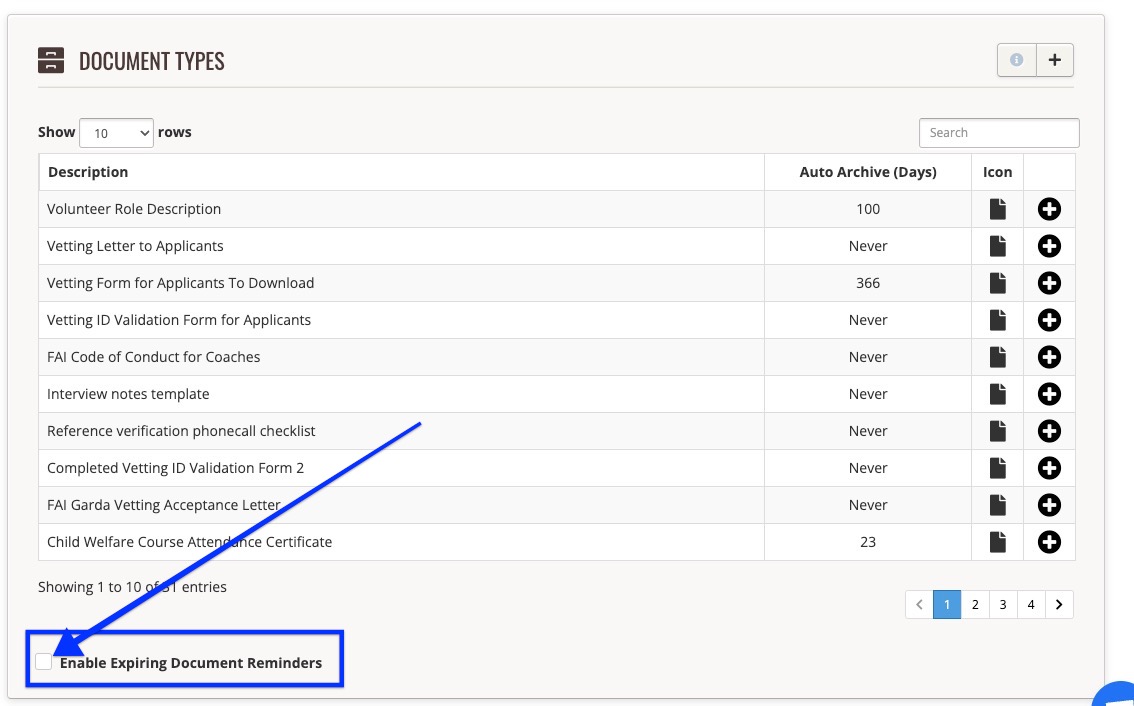
Set your Organisation's Expiring Documents Date Range Check Period
Next, now that you have decided to activate the Expiring Documents Reminder functionality for your organisation, decide internally how many days into the future you want the system to check for volunteers' Expiring Documents.
So, if you set it at 90 days, you're telling the system to run an automated check each morning for any documents that expire in exactly 90 days time.
To enable the functionality, tick the ‘Enable Expiring Documents Reminder’ blank checkbox, and select how many days the system should check into the future for expiring volunteer documents:

How the system calculates when to remind the volunteer about expiring documents
How the Expiry Date Range Check is calculated
If in Org Settings you set Reminder Days [X] days as 90 days, you're telling the system to run a check each morning for any documents that expire in exactly 90 days time.
- search for all Document Types that have their Document Type flag ticked; and
- all documents whose Expiry Date is (1) tomorrow's date + (2) the [X] value of the Expiring Days reminder period set
For any document that has an Expiry Date of
- tomorrow's date +
- 90 days from the date of the daily check, the system will trigger the Expiring Documents Volunteer Reminder Email to the volunteer owner of that specific document
Note that a document that expires
- 91 days [X days +1]
- or 89 days [X days -1]
will fall outside of the exact X days value parameter, and will (correctly) not be included in the Expiring Documents Volunteer Reminder Email.
The conditions for a document to trigger the reminder email
Condition to Meet |
Description |
|
|---|---|---|
1. |
What |
|
2. |
Org Doc or Volunteer Doc |
|
3. |
Document Type |
|
4. |
Visibility |
|
5. |
Expiry Date |
|
6. |
Volunteer Status |
|
How to check the Expiry Dates of your Documents
- Go to the Settings Gearwheel > Reports > Data Export > Volunteer > Documents > Select
- This will produce a CSV export of all the documents in your Complyfile.
- You can then add filters to check in chronological order which documents have Expiry Dates, and which documents - if any - you might want to add an Expiry Date to.
The Expiring Documents Volunteer Reminder Email
This is what the Expiring Documents Volunteer Reminder Email looks like (for testing purposes only it's set at 0 days, i.e. documents that expire today):
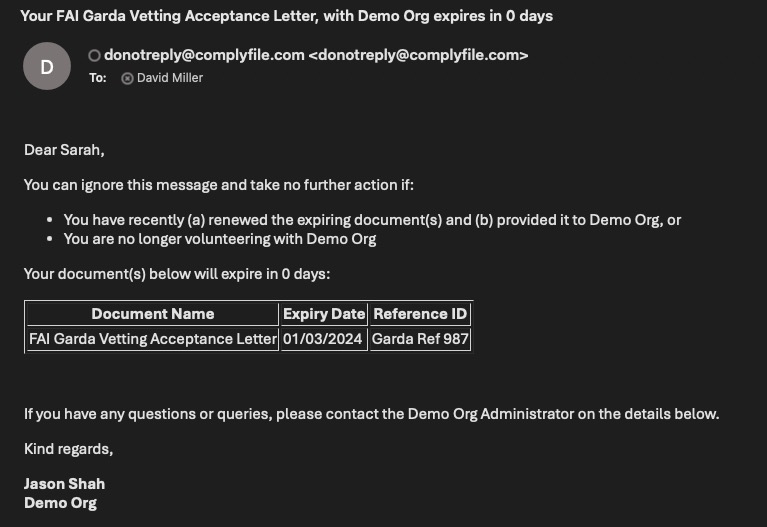
By default, the volunteer will only receive the Expiring Documents Volunteer Reminder Email once.
However, an Organisation can adjust the days to elapse between reminders, and how many times the automated reminder is sent to the volunteer

which automatically creates a History Record for each change made:

Remember to press the ‘Submit’ button and to check that the changes saved correctly.
Editing the Email Template
If you want to, you can choose to add a line into the Email Template, with details specific to your organisation about how to renew a document.
We strongly recommend that you liaise with Complyfile if you want to do this, to ensure the integrity of your Email Template.

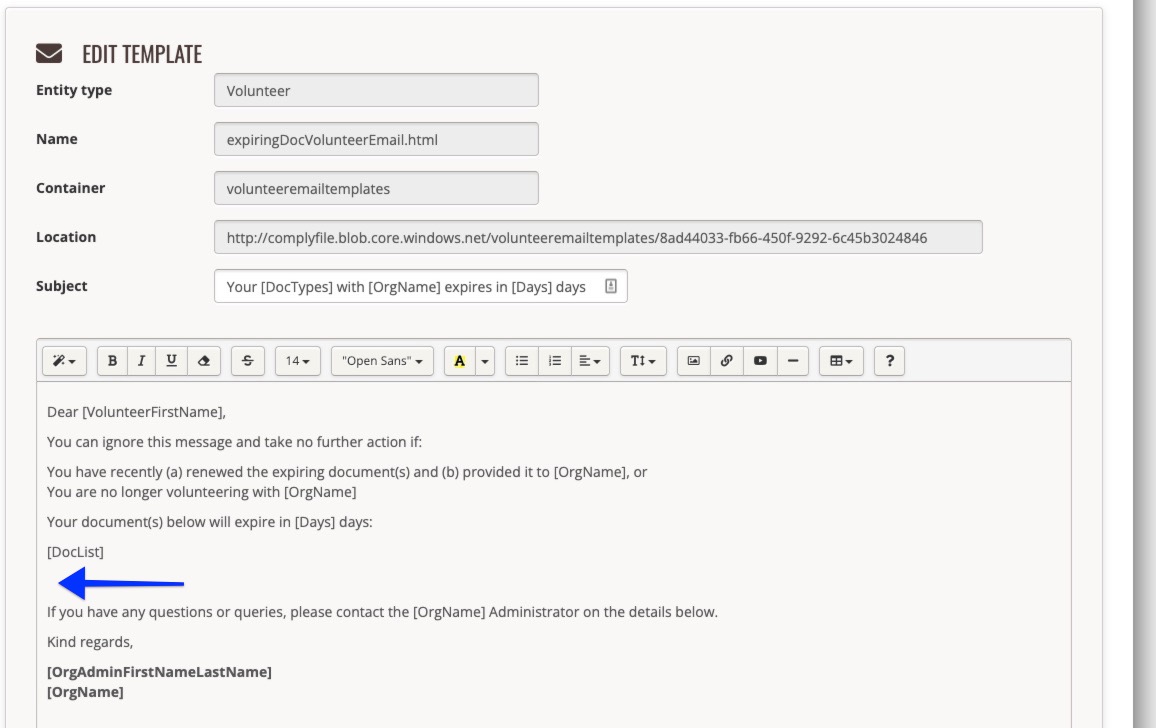
Expiring Documents Admin Reminder Email
The purpose of the Expiring Documents Admin Reminder Email, is for an Admin to get an automated email reminder about certain documents that are due to expire.

This is an example of an Administrator opting in to the reminders:


Different Administrators on Complyfile can choose their notification preferences to suit their personal preference:
Admin A chooses to
- get the email notification
- weekly
- every Friday and Saturday (self-selecting their days of the week)
- and wants to know about any documents expiring in the next 7 days
Admin B chooses to
- get the email notification
- monthly
- the first Friday of the month
- and wants to know about any documents expiring in the next 100 days
Admin C chooses to
- get the email notification
- monthly
- on the last Monday of the month
- and wants to know about any documents expiring in the next 180 days
Admin D chooses to
- not get the email notification
Example of Admin Setting their Notification Preferences
In the example above of the Admin's preferences, the Administrator chose to:
- get the Expiring Documents Admin Reminder Email notification (by checking / ticking the box called ‘When documents are due to expire’ in Notification Preferences)
- weekly
- every Friday and Saturday
- and wants to know about any documents expiring in the next 7 days
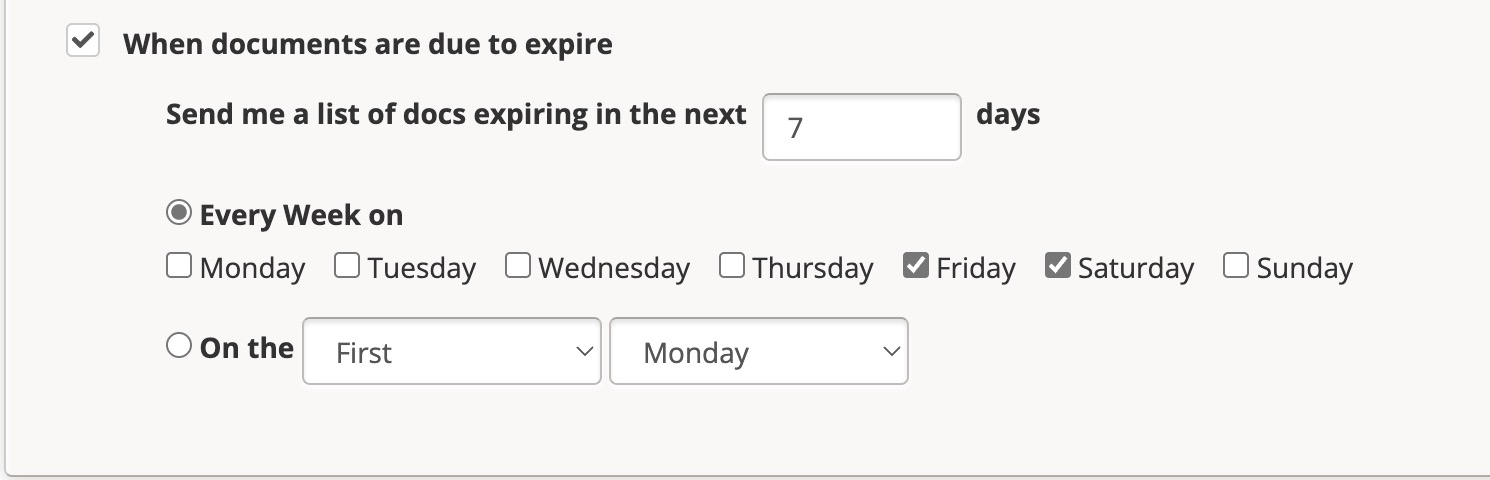
This is an example of a History Record, that shows:
- the change an Administrator made to their email notification preferences for the Expiring Documents Admin Reminder Email
- the History Record evidencing the sending of the Expiring Documents Admin Reminder Email at 7 a.m. the following day.

This is the Expiring Documents Admin Reminder Email that the Admin received, letting the Admin know that 4 documents expire in the next 7 days. The email contains:
- The name of the volunteer
- The name of the Document Type (as categorised by the organisation)
- The Expiry Date given to that document by the Org Admin in the past
- Any Reference ID attributed to to the document by the Org Admin (this is a voluntary field, so will be blank if no reference ID given at the time)
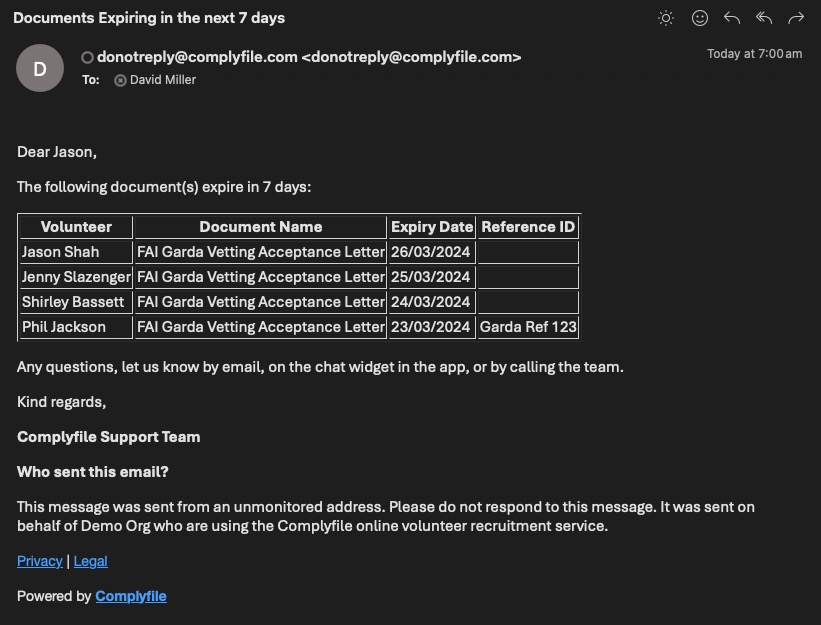
How does this work technically?
The system has a ‘scheduler’, whose job is to:
- Every day at 7 a.m., look for any documents that have an Expiring Documents Reminder days period of X days
- Then
- search for all Document Types that have their Document Type flag set
- AND all documents whose Expiry Date = today's date PLUS the value of the Expiring Days reminder period set (X days)
- For each of the documents flagged, the system adds the name of the document to the Expiring Documents Reminder email going to the opted in Admin, and the document is time-stamped for today's date (as an action has taken place in relation to the document).
- That timestamp is then used in the next round of checks where the system basically uses it to send out the subsequent reminders (depending on how configured at an Organisation level).