- who's managing who
- what someone's role is
- what volunteer category they're in etc.
This is really useful then for filtering in the To Do on the home page, as you can easily see who has how many jobs outstanding. Simply click the 'funnel icon' at the top of your To Do's, select what you want to filter by and click the 'Search' button:
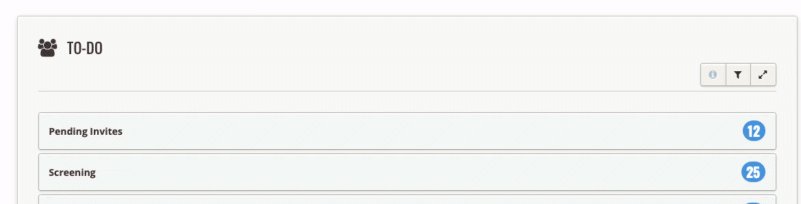 So the more detail you give to a volunteer in their profile setting, the more easily you can get a detailed overview from your To Do engine.
So the more detail you give to a volunteer in their profile setting, the more easily you can get a detailed overview from your To Do engine.
Who manages the volunteer
You can delegate who manages a volunteer here. This is really useful then for filtering in the To Do on the home page, as you can easily see who has how many jobs outstanding.

What their role is (volunteer or administrator)
All users are volunteers unless they are given an Administrator role. Note that this is an Administrator on Complyfile role. See this help article here about giving Admin access.
What type of administrator role (if an admin)
You can create role-based access controls. That means you can have a hierarchy of admin roles. Where some admins have access to everything. Whereas other admins have access to e.g. a specific Volunteer Category only.
Contact the Complyfile support team for training on this area
The ability to bucket your volunteers (and admins) into a particular category can be very useful. You can assign a person to a particular Volunteer Category here. You create a Volunteer Category in your Org Settings page.

Assign them to a region
Sometimes it's useful to be able to regionalise your volunteer database. So e.g. Ulster, Leinster, Munster etc. Or North, South, East, West. You can assign a person to a particular Region here.You create Regions in your Org Settings page.
Assign them to a specific location
At other times it's useful to be even more granular. To be able to localise your volunteer database. So e.g.Dublin, Belfast, Galway etc. You can assign a person to a particular Location here.You create Locations in your Org Settings page. Locations are sub-sets of Regions. (So you can be member of a Region, but not a specific location; but not vice-versa).

Update the status of their profile (active/inactive etc)
All users are inactive until they're approved at the Board Decision stage. Then their status changes to Active.
Inactive is a status for volunteers who are no longer active in your organisation, and whose details you effectively want to temporarily hide from view. This can be useful prior to deletion in line with your organisations' data retention policy.

Give them a start date
Sometimes it's helpful to know when a volunteer started. You've got a date-picker here that allows you to select a start date.
