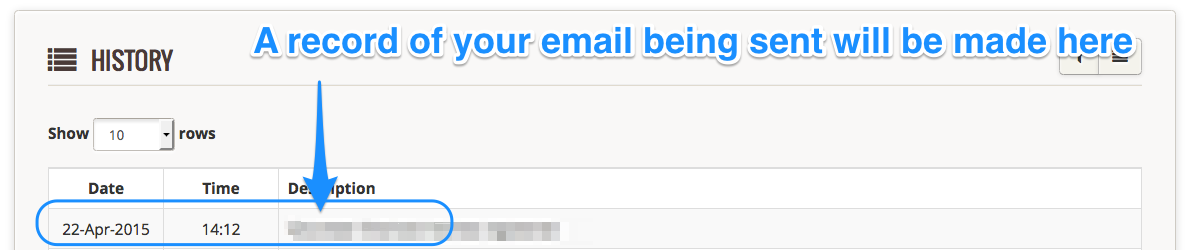To send an email to a character reference (someone who has agreed to provide a reference in respect of one of your applicants) and whose details are already in your Complyfile database, follow these steps:
- Login to your Admin dashboard.
- In the top left of your screen you'll see your Toolbox. Click the 'Send Email' button.
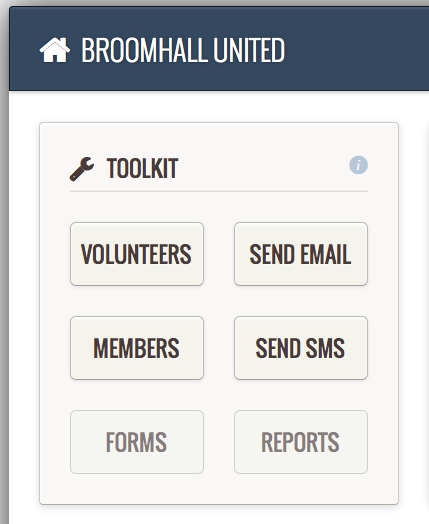
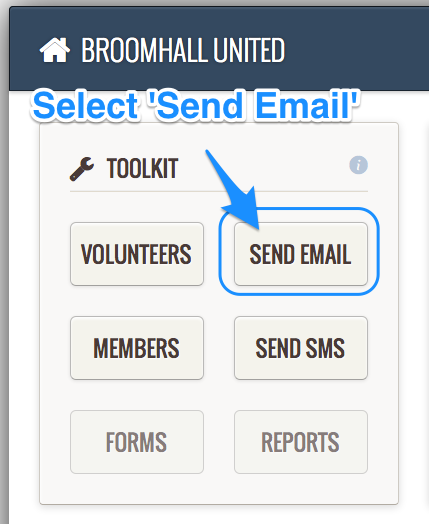
- From the list of drop-downs, select 'Send Email to Referee'.
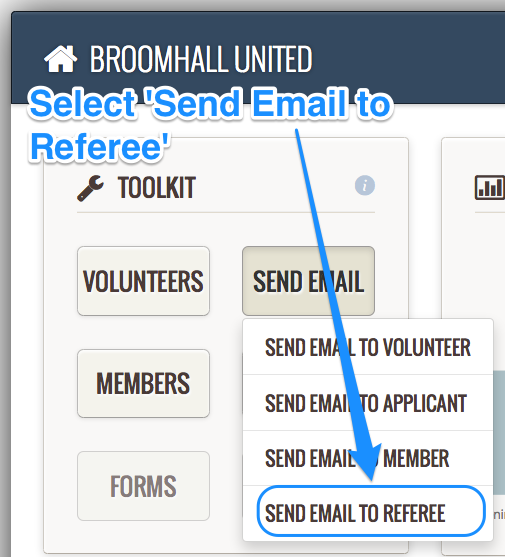
- A pop-up screen will appear called 'Send Email to Referee'.
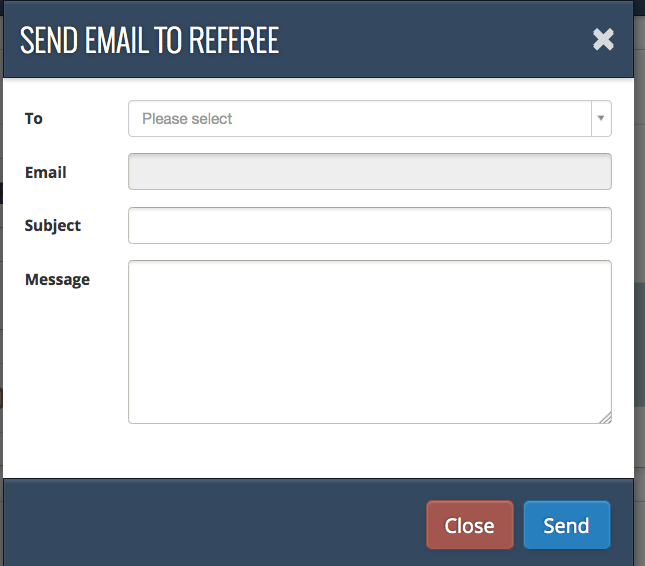
- In the 'To' field, type the name of an existing applicant in your database. As you type the names of closely matching applicants will automatically appear. Select your recipient. The email address will then automatically pre-populate in the 'Email' field below.
- You can only use this Send Email to Referee feature to, guess what, send an email to a referee (already in your database). If the referee's name doesn't appear in the 'To' field, check their status: is the person you want to email in fact an Applicant or a Volunteer (i.e. not a character referee)? If so, follow the steps in Send Email to Volunteer or Send Email to Applicant
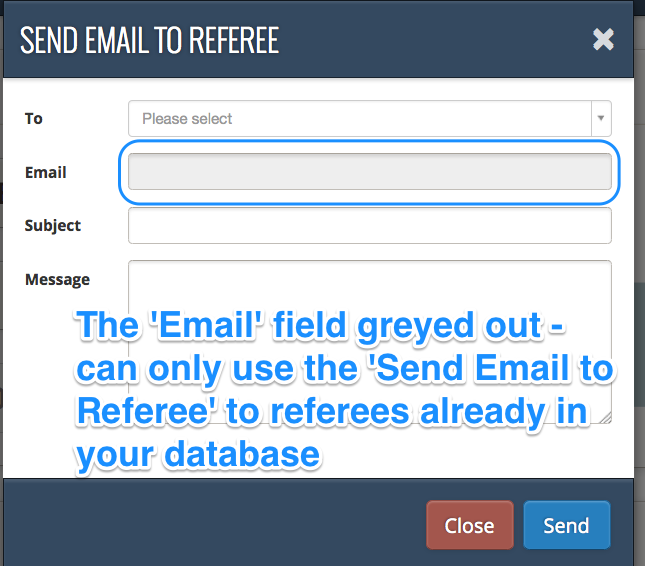
- Complete the rest of the fields and when you're ready, press 'Send'.
- If you change my mind before sending, just press 'Close' and the email pop-up window will close and the email will not be created.
- Scroll down your Admin dashboard. The most recent item in your History list will note the date and time and email that you've just sent.