An organisation has the option to configure their Complyfile to one of the following 3 options:
- Female / Male - this field offers two options: Female, and Male.
- Female / Male / Custom; this field offers three options: Female, Male, and Custom. If the user selects Custom, then a new field appears, that allows the user to type in their preferred gender identity in a free text field box.
- Hide - selecting this option hides the Gender field entirely from all users.
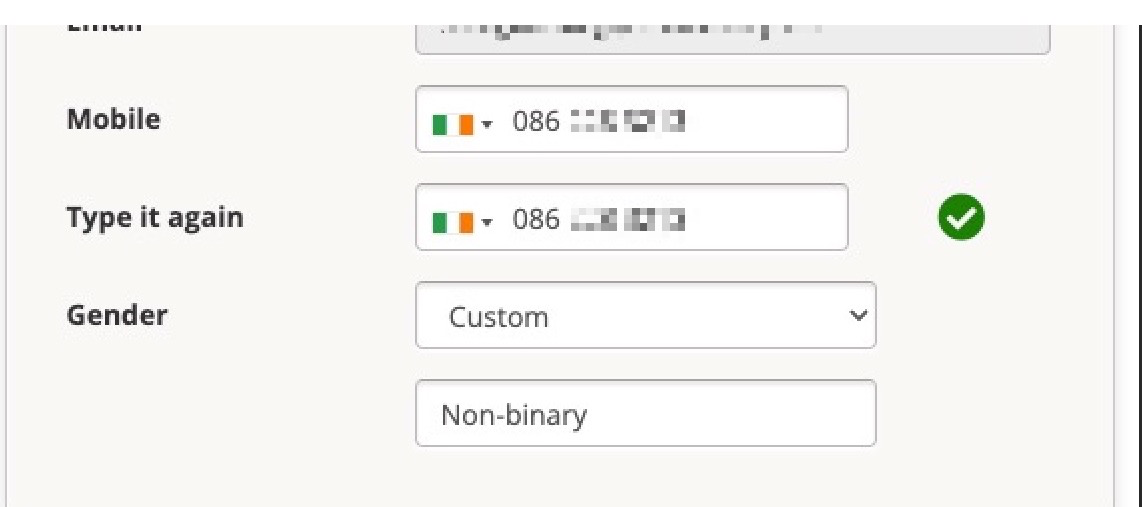
For each of the 3 options, it is automatically mandatory / required that the applicant complete the gender field.
If an organisation wants to:
- present the Gender field
- but make it optional for a user to complete it
then Complyfile can configure the Gender field to be optional to complete.
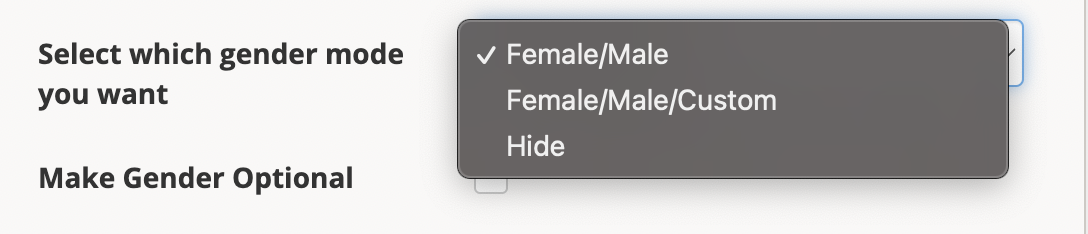
How the Gender field appears to the user
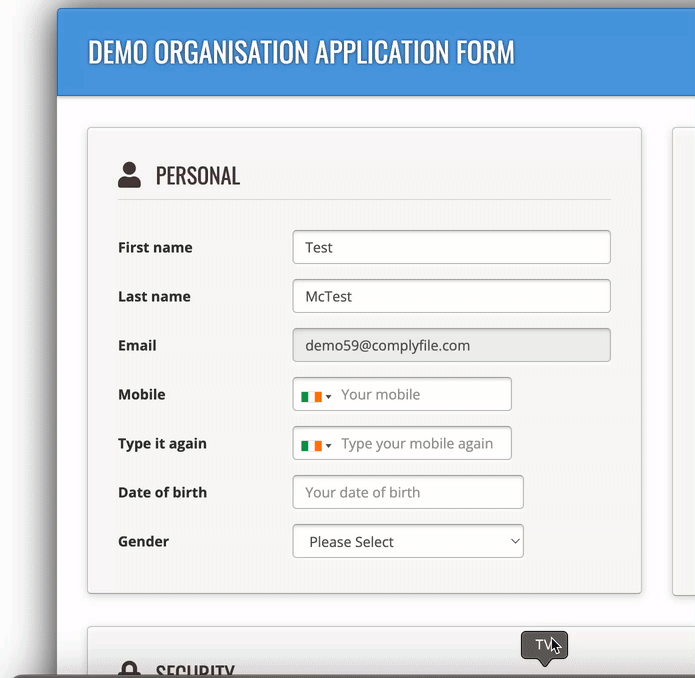
Note that when an Administrator runs an export report, the Gender field will reflect the organisation's Gender field configuration above.
So, if Gender is optional, some users will have a blank field under Gender. If Gender is set to Female / Male / Custom, their free text answer will populate the field.