Watch the 60 second help video: how do I know if an email bounces?
Overall sending rates
98%+ of emails sent through your Complyfile are delivered successfully. 😎 This is a snapshot of a 7-day period:
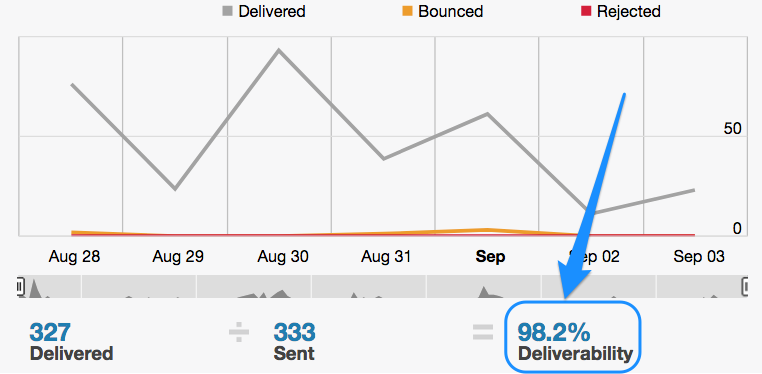
However, you will find that from time to time an email an email is rejected by a recipient's email server 😞 Nobody likes rejection, but as in life, we learn ways to deal with it.
In email terms, an email rejection is called a 'bounce'. (Bounced email is an email that couldn't be delivered (i.e. it 'bounces' back to the person who sent it). If you'd like to learn a little more, see this help article 'What's a 'bounced' email?').
We’ve automated the process so that, when email bounces, you’ll receive an automated email from the [email protected] email address, called “Notification of email bounce back”, each time an email bounces.
Automated 'Notification of Email Bounce Back'
When an email bounces that is sent by an Organisation Administrator, your Complyfile will now automatically trigger a Notification of Email Bounce Back to the Administrator.
The Notification of Email Bounce Back will contain:
- The date and time the email was sent.
- The header of the email
- The name of the recipient, and their email address
We'll also attach to that email notifiication a copy, for information purposes only, of the actual email that bounced.
A record of the Notification of Email Bounce Back will auto-generate in your Recent History part of the homepage.
Bounced Emails Section
Inside your Complyfile, on the homepage, a new section called 'Bounced Emails' will appear, underneath the History section.
This is simply an in-app record of recent emails that have bounced. It contains:
- The intended recipient of the email which bounced
- The subject / header of the email that bounced
- The date it bounced
When you clear all the notifications in your Bounced Emails section, this section will then disappear, only re-appearing when another email bounces.
IMPORTANT - Updating a bounced email
If an Email Invite to an Applicant bounced back
Contact the applicant(s) and ask them to clarify their email addresses - when you have their email, delete the Pending Invite for the card, and re-send them the Email Invite to the new address.
Details on how to do so in this help article here.
If a Reference Request (i.e. email to a referee) email bounced back
Contact the applicant and ask them to check their Referee’s email address. Details on how they can update the referee’s email address, and telling you once done, can be found in this help article here.
Clearing your Bounced Emails from the homepage
Once you've done so, and the applicant or referee has now received the email, click the + button, and click 'Remove', to clear the notification of that particular bounced email from the Bounced Emails section of your Complyfile.
Follow the steps in the Notification of Email Bounce Back to ensure that you correctly update an email address that bounces, with one that works.
