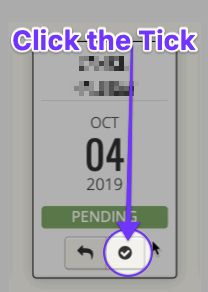The status of a Pending Invite
- Pending
- Done
What you normally see
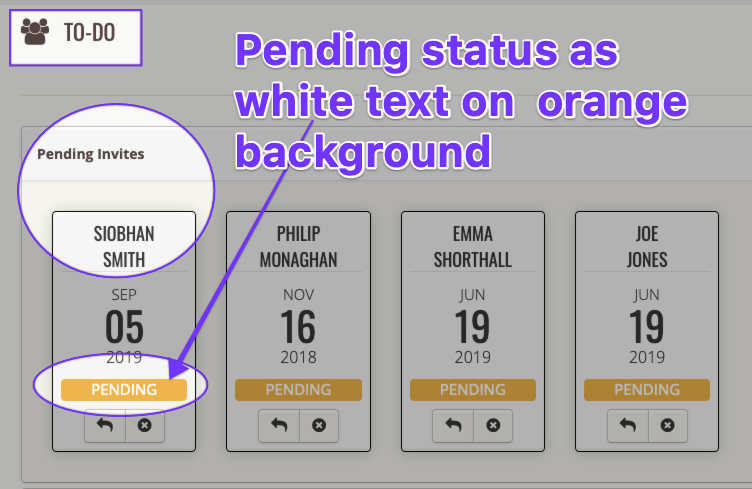
- They get a 4-digit PIN code sent to their mobile phone.
- When this process is complete, the status of the Pending Invite changes automatically: from Pending to Done.
- This change then removes the card from Pending Invites.
What does it mean if you see a Pending Invite card in your To Do area that is green instead of orange?
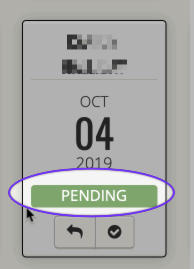
- the volunteer's mobile network carrier availability issues
- the volunteer's phone is out of coverage
- the volunteer's phone is off
- the volunteer's phone is from a country not yet on our approved countries list. (For anti-spam security reasons, we set geographic permissions on a country by country basis).
- another unknown issue
What is the effect of the Pending Invite being green not orange?
It's a little bit like being stuck in limbo.
Click on the person's name. You should see that they completed their volunteer form. But because of the non-authentication of their mobile, they are kept in this waiting area on purpose.
Note: the normal system generated email notifications are not issued:
- the Email Receipt to volunteer won't go
- the email notifications to the Administrators won't go
- the system doesn't yet recognise the person's mobile number as trustworthy. (As it's not been authenticated yet).
That's why the volunteer doesn't yet move to the other To Do steps.
What you need to do next: Click the Tick - manually authenticate the volunteer
Your volunteer's application is not authenticated. Because of the problem with the PIN number to the mobile phone.
If you are happy to progress their application, despite the issue with their mobile, the solution is for an Administrator to authenticate the application.
- Doing this you are saying that you want the person's application to move out of being a Pending Invite.
- As a result, their application will populate the other To Do steps. This will allow you to progress their application.
To do so, simply click the tick arrow on the face of her card in Pending Invites. It won’t trigger the usual system notifications (the email receipt to the volunteer, and to opted-in Administrators); but you should be able to progress her application as normal: