Disable the requirement to send out a web-based volunteer application form for just this person
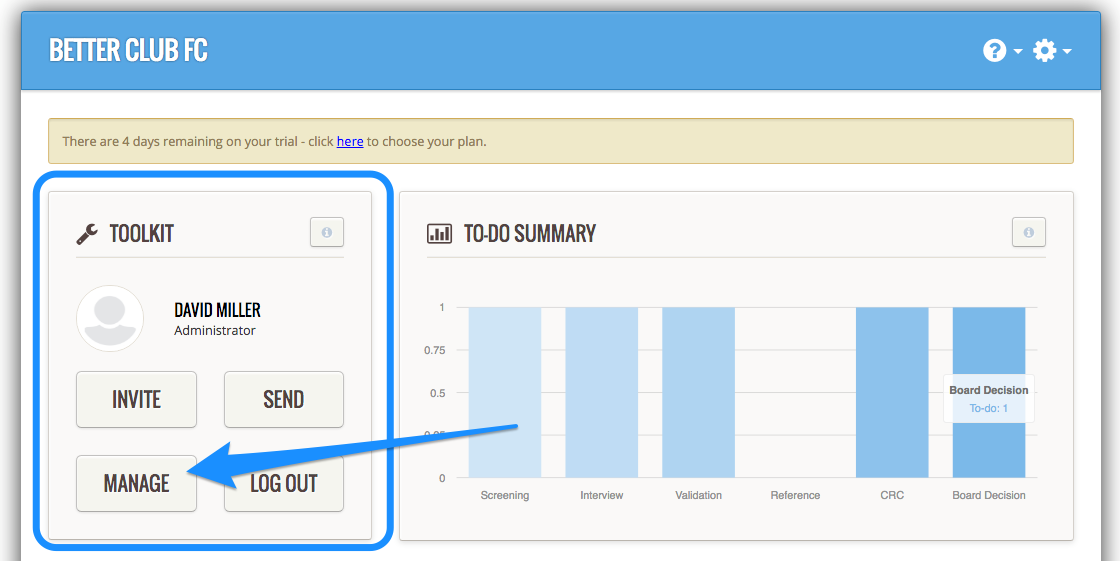
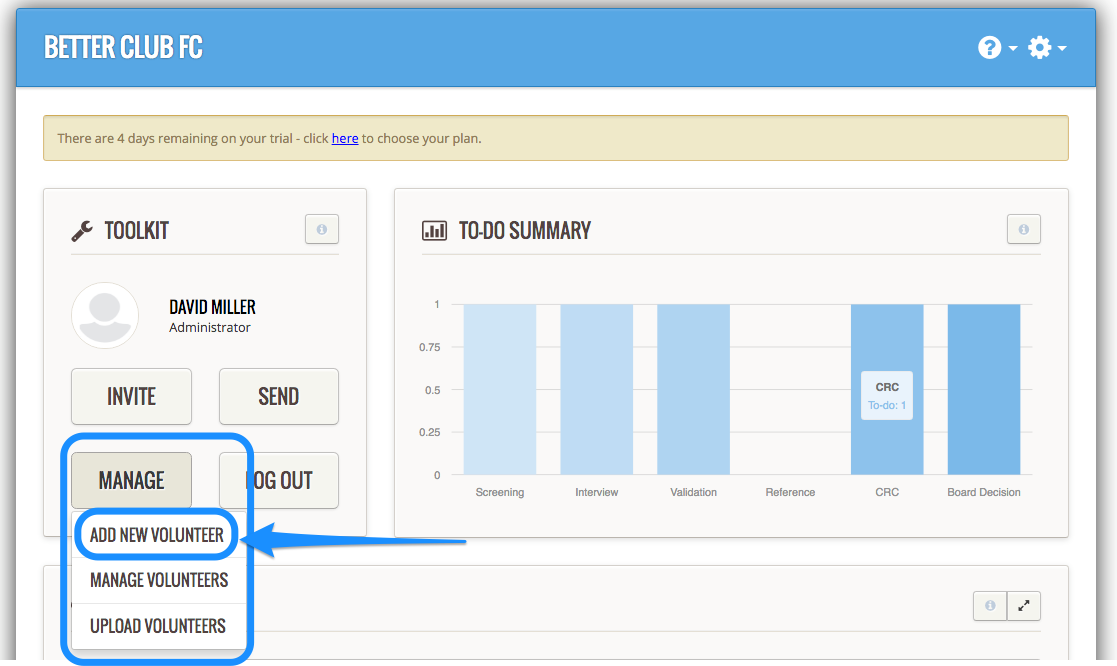
Let’s say that you already have a completed volunteer application form (well done), but you have not yet sought, nor yet obtained character references from your applicant’s referees (i.e. you are part-way through your volunteer recruitment process for this person).
In that case, tick the box next to this question. It will remove, for just this person, the requirement to use the web-based Complyfile To Do workflow functionality to complete an online volunteer application form:
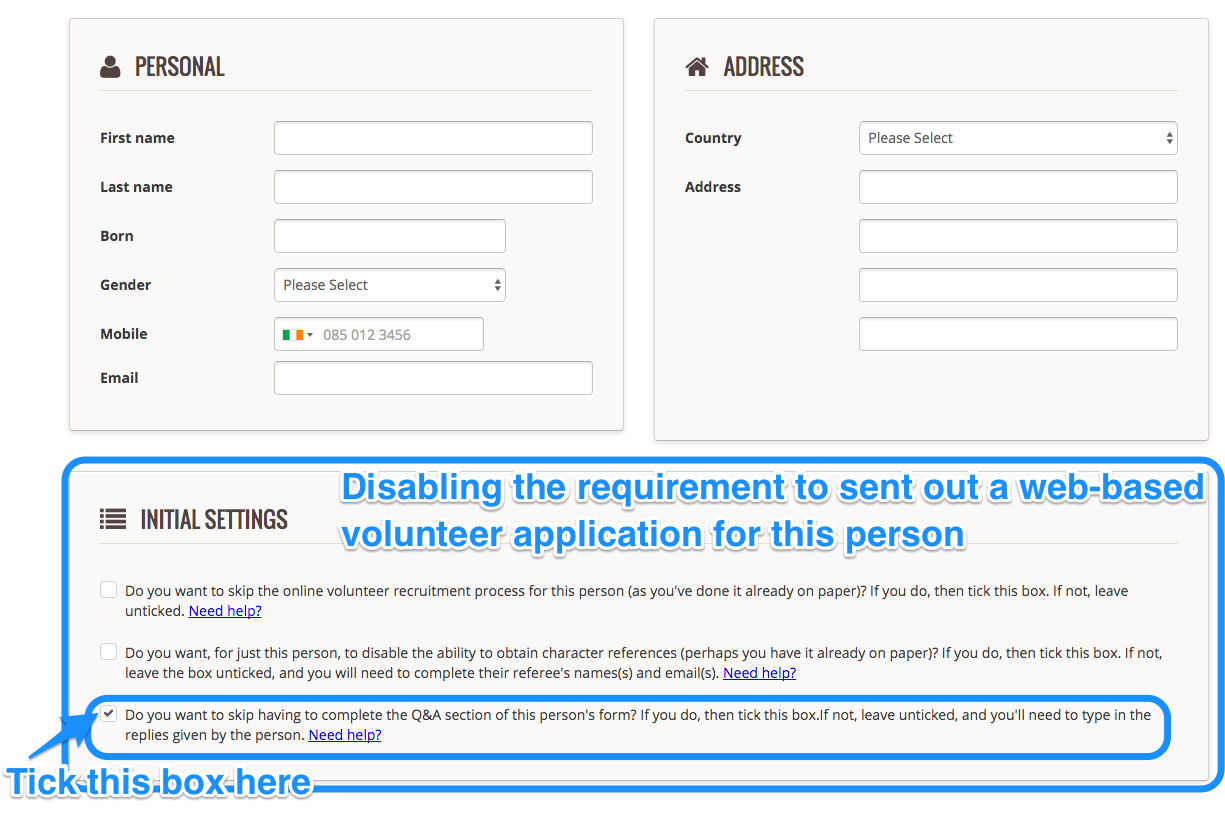
To create their volunteer profile page in your Complyfile, you will need to complete the following fields on the screen:
Personal Details
Address
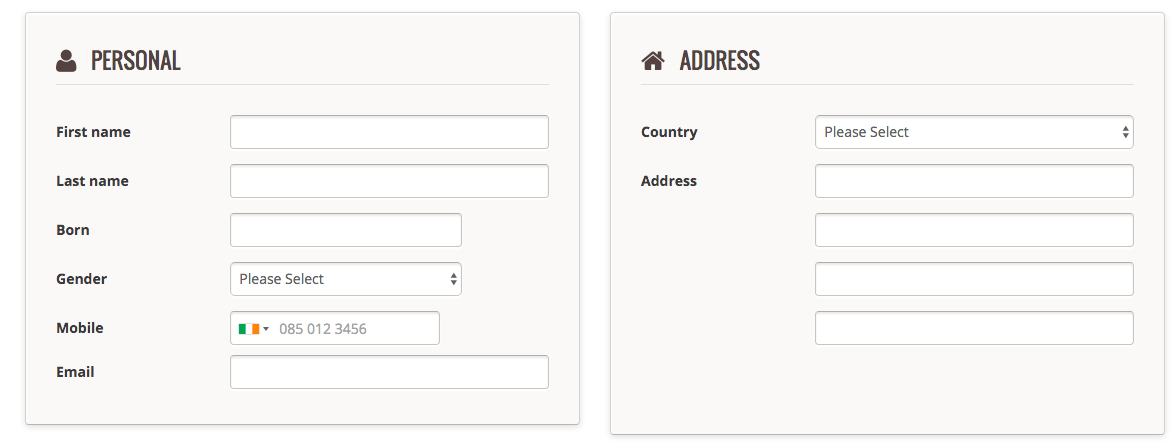
Referee 1 details
Referee 2 details
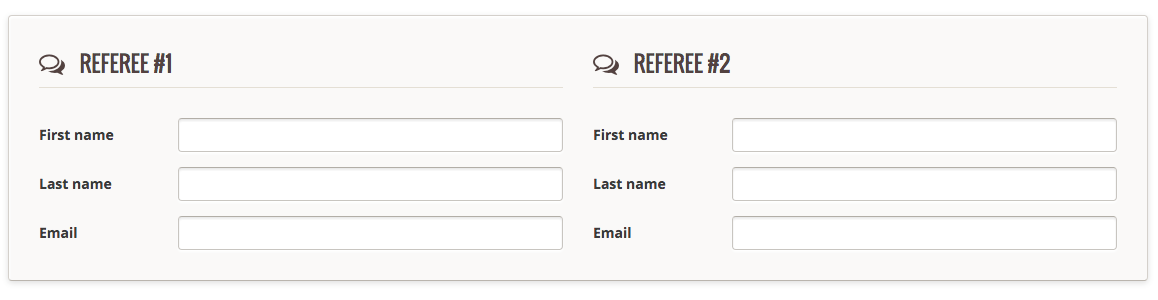
(Note that the actual number of referees will automatically adjust to reflect the number of referees you have indicated that your volunteer recruitment process requires you to obtain, as set out in your Governance Settings section).
Press Submit:
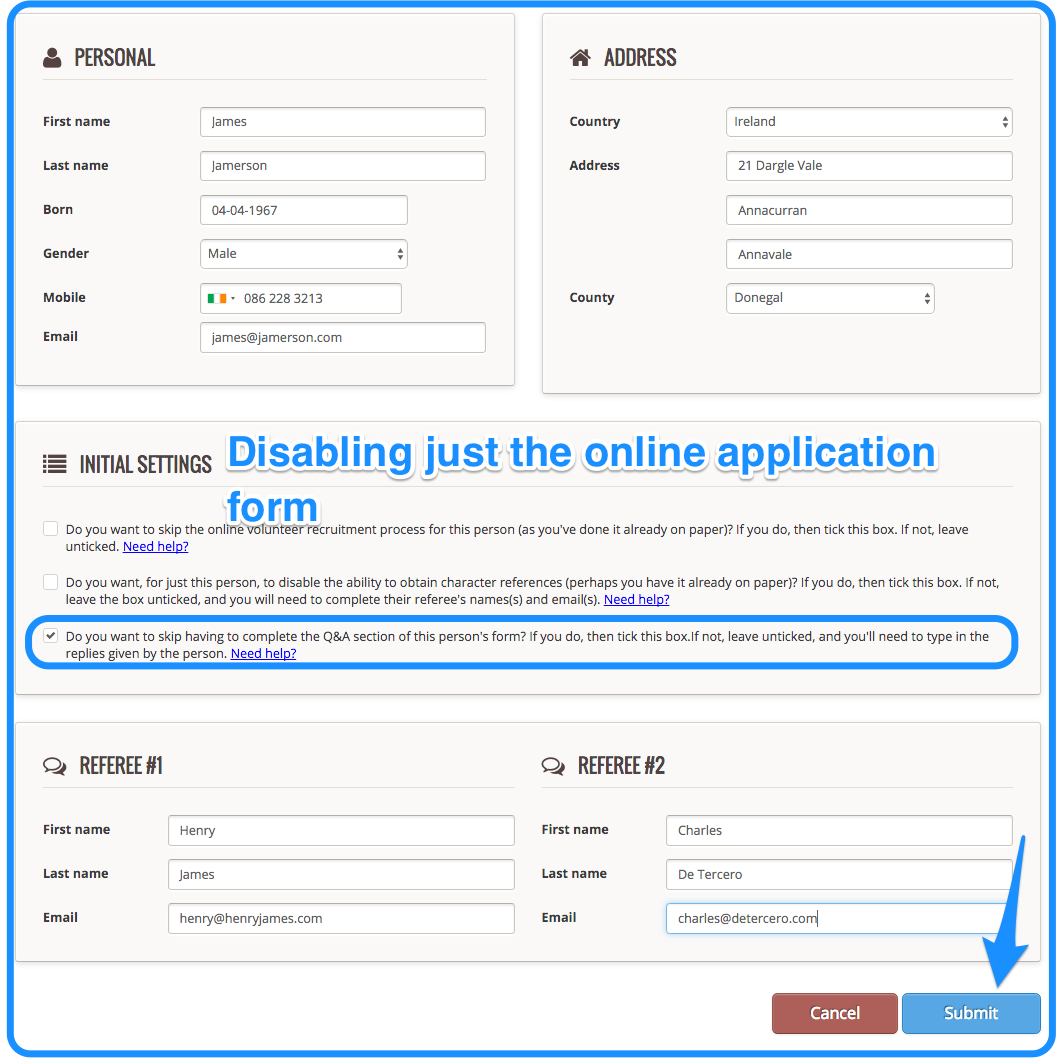
What you will see now
If you go back to your Admin Dashboard, you’ll see that a card will appear in each of your To Do stages, and on that card will be the name of the applicant that you just created.
They are now in your To Do workflow, at the Screening Stage, and you can push them through your volunteer recruitment process as normal.
You will see also in your History section on both
- your Admin Dashboard,
- and the volunteer profile page of this particular person for whom you just created a new volunteer record
that there is a note of the fact that you (as administrator) created a volunteer record for this person.
What you won’t see now
(You will see that there is no card for this person in the Pending Invites To Do section.
Why? Because you have already got their form filled out on paper).
Upload a document to this person’s profile
Go to your Admin Dashboard > Toolkit > Manage > Select the name of the volunteer you just created.
Now you can add any documents or records to their newly created volunteer profile page.
If you haven't already created a 'Document Type' that covers the category of e.g. "Completed Paper Volunteer Application Form", you should probably do so now (See our help article called Document Types).
Disable the requirement to (1) send out a web-based volunteer application form for just this person, and (2) to send out a web-based character reference form to this person’s character referees
Go to your Organisation Dashboard
In your Toolkit, click the Manage button
Click the Add New Volunteer option
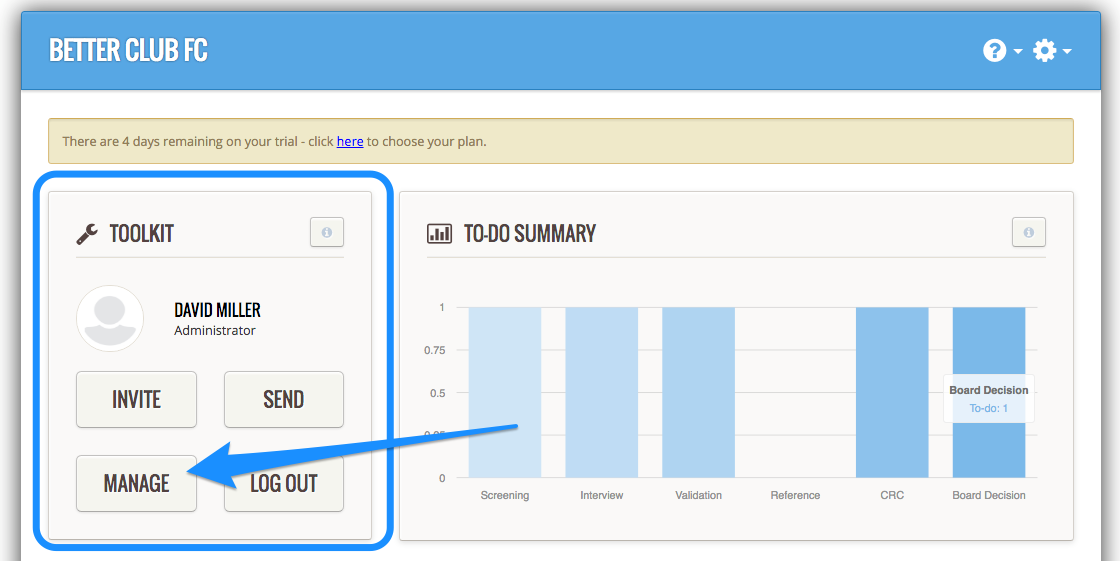
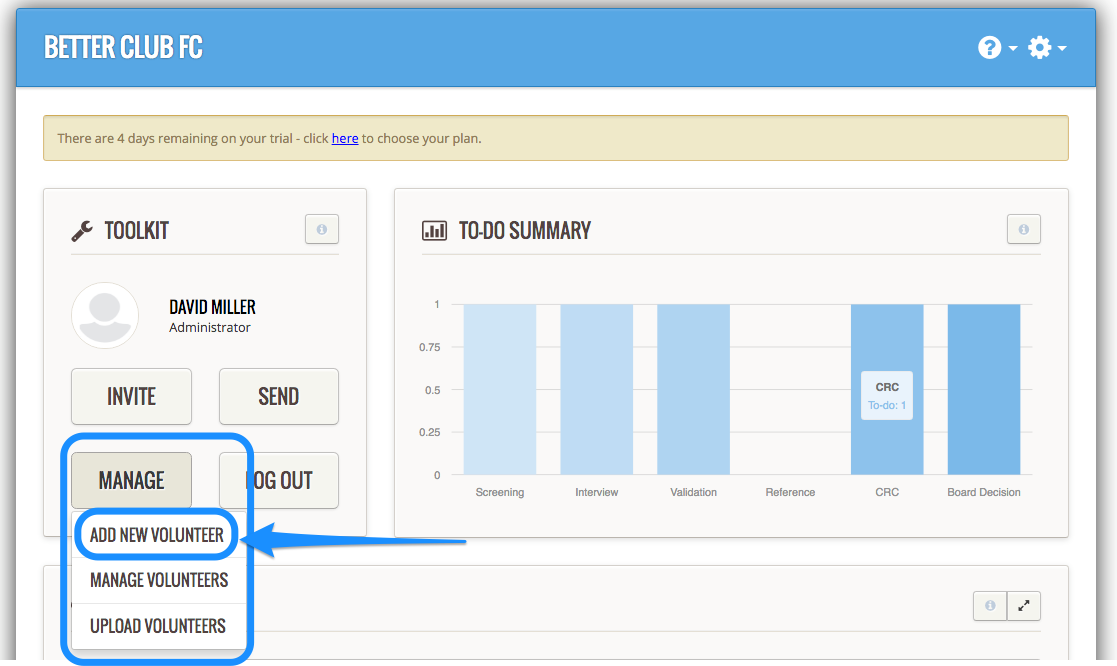
If you:
already have a completed volunteer application form, and
already have completed character references,
but you have not yet interviewed your applicant, or you have not checked their identity, or you have not carried out a criminal record check on them:
then you should do as follows.
Let’s say that you already have a completed volunteer application form, and you have sought and obtained (successfully) character references from your applicant’s referees.
But you have not yet interviewed them, or checked their identity, or carried out a criminal record check on them.
(i.e. you are further down the recruitment process, but still not fully through your volunteer recruitment process for this person).
Disable the requirement to send out a web-based volunteer application form to this person, and at the same time, disable the requirement to send out a web-based character reference form to just this person's character referees
In that case, tick the box next to this question. It will remove, for just this person, the requirement to use the web-based Complyfile To Do workflow functionality to complete an online volunteer application form.
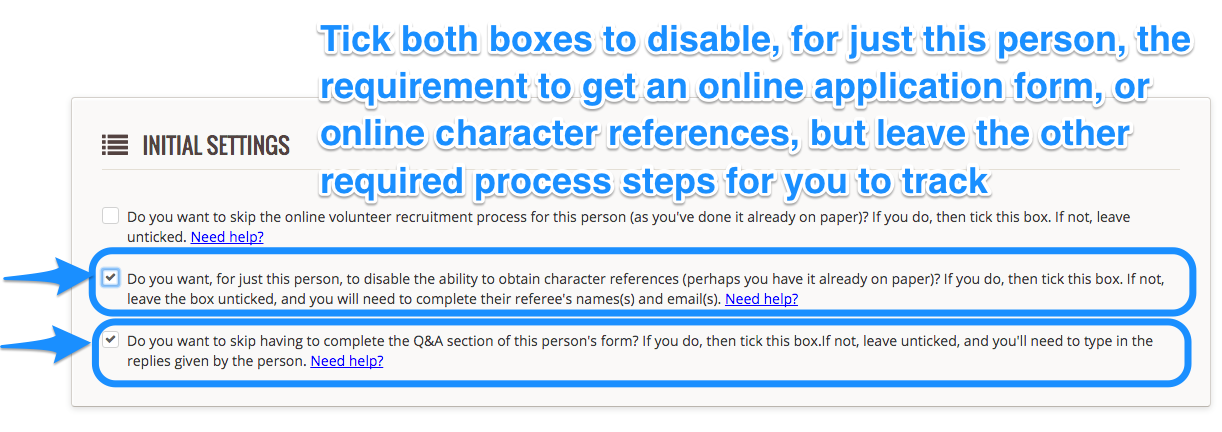
(Note that you can still upload a paper volunteer application form, and indeed any paper character reference forms, to this person’s profile page in your Complyfile.
By ticking this box you’re simply choosing not to use the Complyfile web-based functionality to send out and collect a completed volunteer application form, or for sending out and receiving completed character references for just this person).
Important note: leave the first box unticked. This will enable you to use the To Do workflow to track this applicant in all steps other than for tracking his application form and character references:
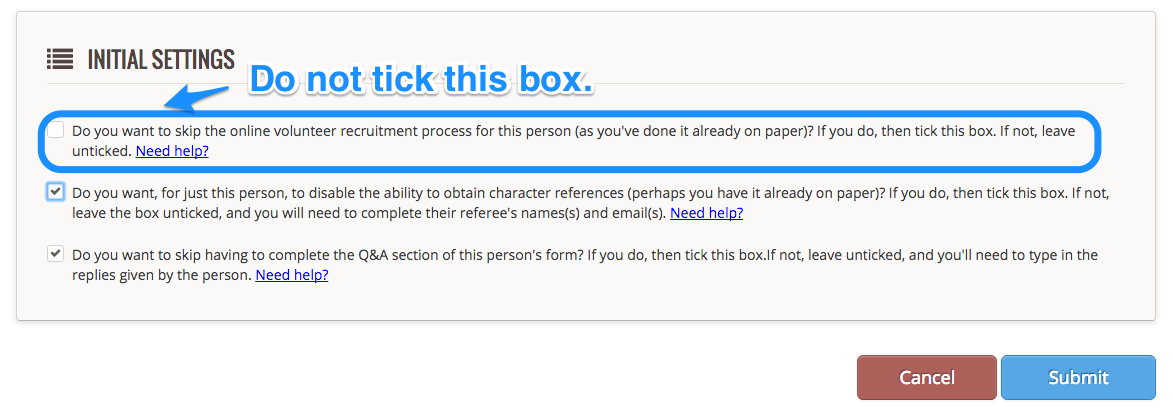
Next:
To create their volunteer profile page in your Complyfile, you will need to complete the following fields on the screen:
Personal Details
Address
Press Submit
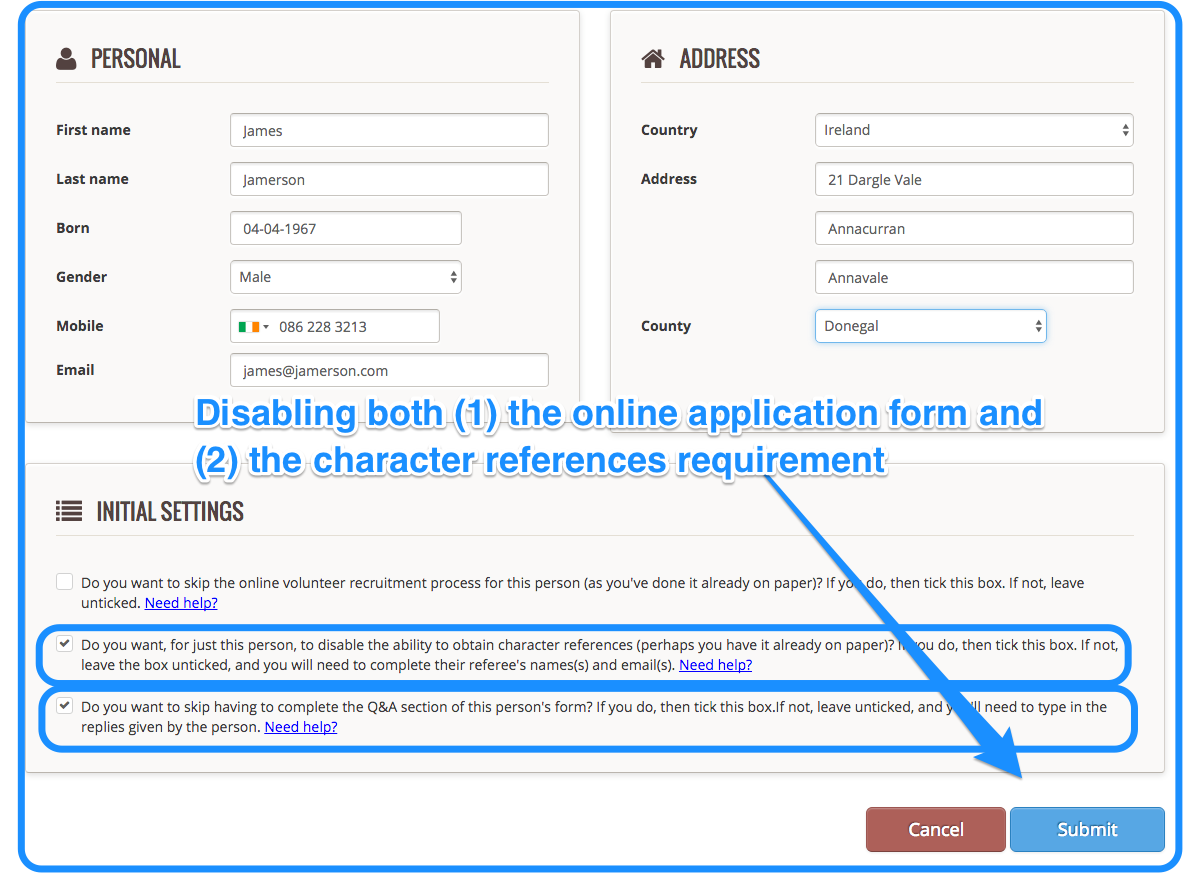 What you will see now
What you will see now
If you go back to your Admin Dashboard, you’ll see that a card will appear in each of your To Do stages, and on that card will be the name of the applicant that you just created.
They are now in your To Do workflow, and you can push them through your volunteer recruitment process as normal.
You will see also in your History section on both
your Admin Dashboard,
and the volunteer profile page of this particular person for whom you just created a new volunteer record
that there is a note of the fact that you (as administrator) created a volunteer record for this person.
What you won’t see now
(You will see that there is no card for this person in the Pending Invites To Do section, or in the Screening , or in the Referees To Do section.
Why? This is because you have indicated that you already have a volunteer application form completed for the person, so there is no need for the Pending Invites or Screening To-Do’s to be used. Likewise, because you have indicated that you already have character references form(s) completed for this person, so there is no need for the Referee To-Do’s to be used).
Upload a document to this person’s profile
Go to your Admin Dashboard > Toolkit > Manage > Select the name of the volunteer you just created. Click here for the full article on how to upload an attachment / document to a user's profile.
Now you can add any documents or records to their newly created volunteer profile page.